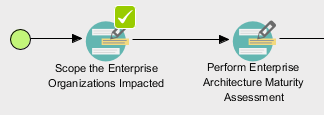TOGAF ADM Guide-through is an enterprise-level software tool that assists you in the execution of TOGAF ADM activities and the creation of ADM deliverables. In this article, you will learn how to get started with TOGAF ADM Guide-through and how to operate with this tool.
Creating a new TOGAF ADM project
As a good practice, it is recommended that you create a new project specialized for working with TOGAF ADM Guide-through. To create a new project, select Project > New from the main menu.
After that, select ITSM > TOGAF ADM from the application toolbar to create a new TOGAF ADM cycle. You should then see the screen below.
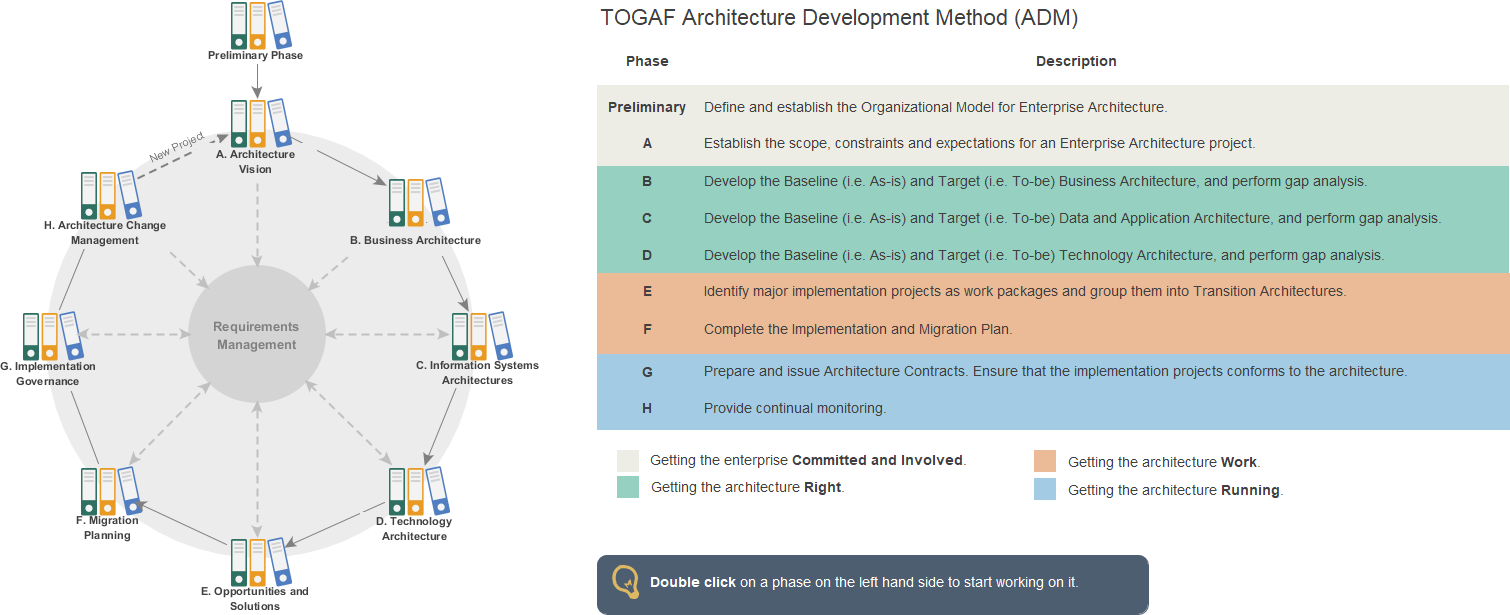
Note that one project file can create at most one TOGAF ADM cycle. If you want to create another TOGAF ADM cycle, do it in another project, or in a new project.
Navigating through ADM phases
You navigate through ADM phases one by one to browse for and perform its activities. To open an ADM phase, double click on it.

This opens a process diagram that contains the activities required under this phase. The figure below shows the content of the Preliminary phase.
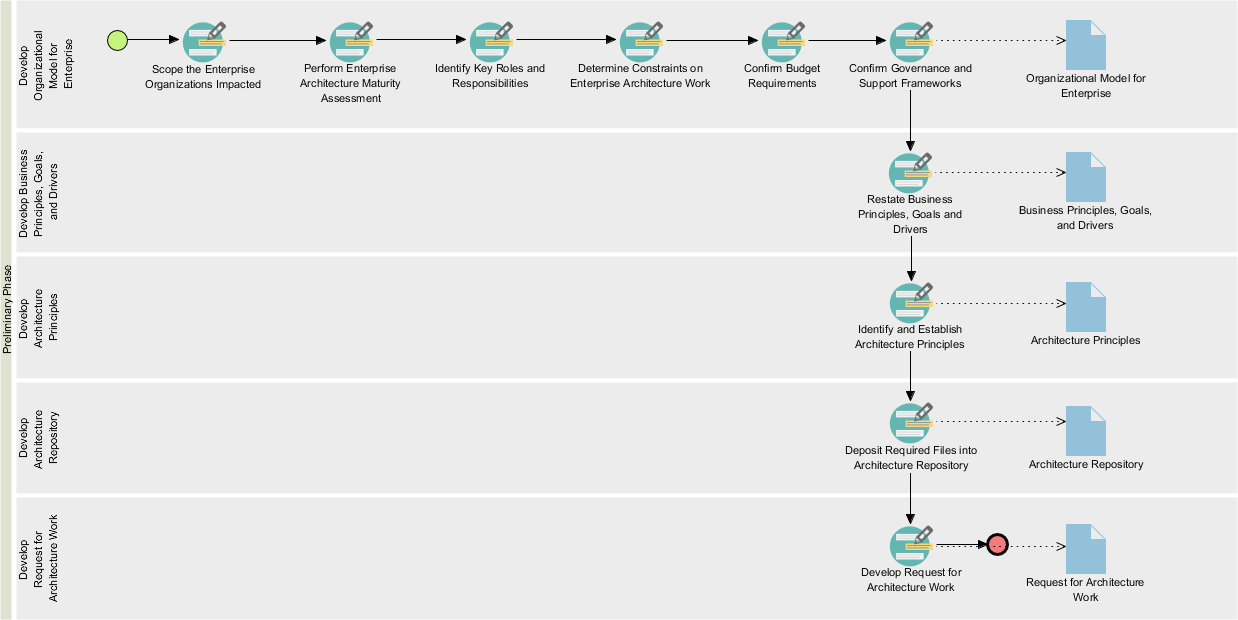
The process diagram contains two major components:
- Flow of activities: Each of the TOGAF ADM phases require you to perform some activities to create some deliverables. In the process diagram, the activities required to be performed are presented as a series of connected activity shapes. The arrow connectors represent the flow. It is important to follow the flow in performing the activities in order to properly complete the phase.
- Deliverables (lanes): The deliverables to be created under the phase are presented as horizontal lanes. Each deliverable (lane) contains the activities required to be completed in order to produce that deliverable. Take the Preliminary phase as example, the deliverable Organizational Model for Enterprise can be produced by completing the 6 activities (From Scope the Enterprise Organizations Impacted until Confirm Governance and Support Frameworks).
Performing an activity
An activity in an ADM phase is a critical step of that phase. Completing all the activities in a phase signifies the completion of that phase.
Each ADM activity requires you to perform certain actions, which are typically to draw a diagram or to fill in a form. Doing so creates the data required in forming a deliverable available in that phase.
To perform an activity:
- Double click on an activity to open it.
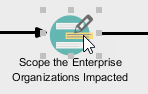
You will see a screen that looks like the one below.
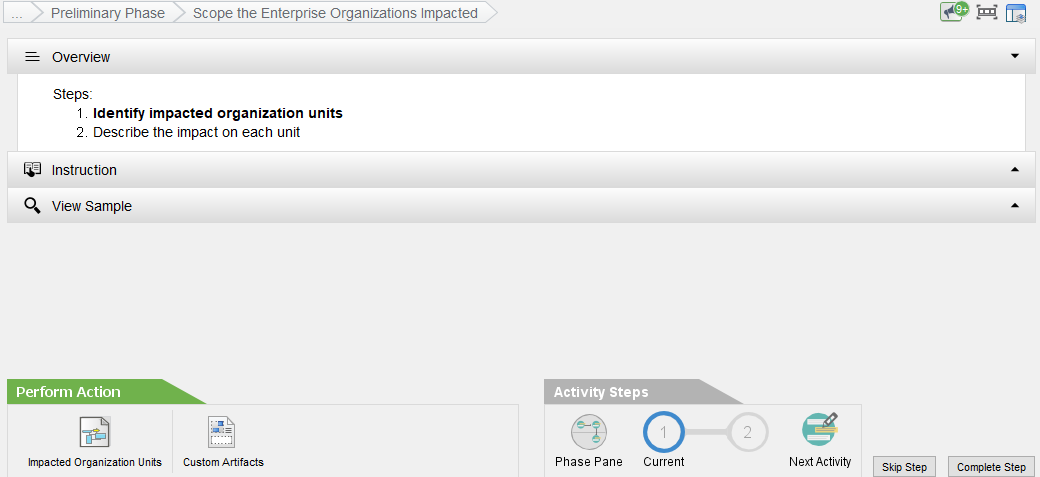
Each activity is finished by completing the steps within, which are listed under the Overview section. The figure about shows an activity that contains two steps. - In order to help you successfully perform the actions required, we provide you with instructions and examples for all the steps. It is recommended to read through them before you perform any action. Expand the Instruction section to read it.
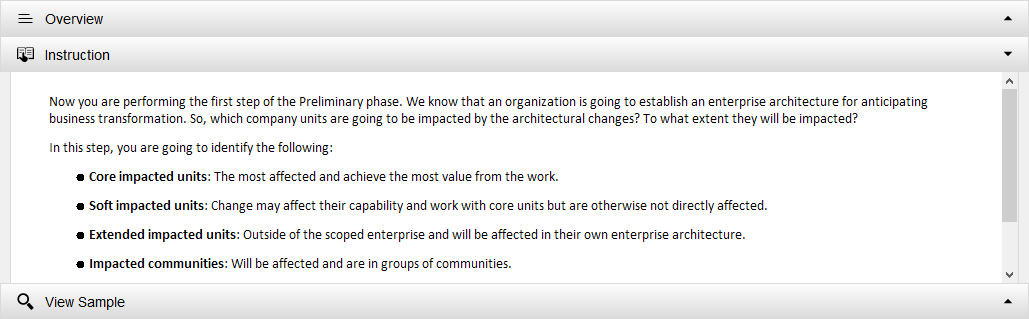
- Similarly, expand the View Sample section to read the sample.
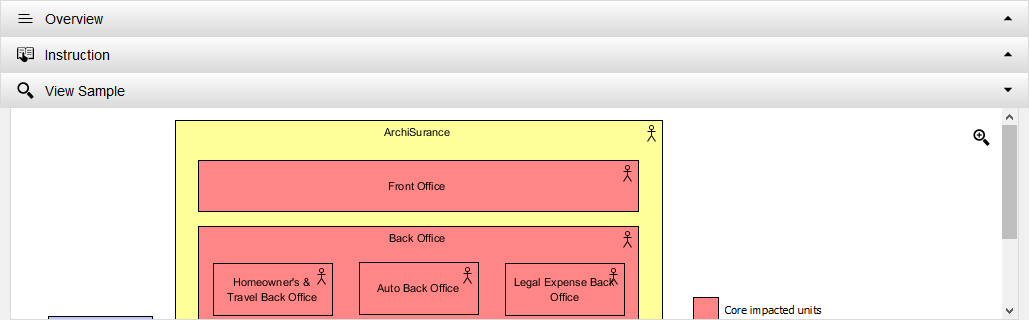
- When you are ready, click on the action button listed in Perform Action section. It is not uncommon for a step to contain multiple actions. You must complete all actions listed.

Besides actions, there is a button Custom Artifacts for you to include optional diagram or textual data into the step, which will be included in the deliverable to be produced. - Perform the action. Depending on the activity, you may be asked to draw a diagram, or to complete a form.
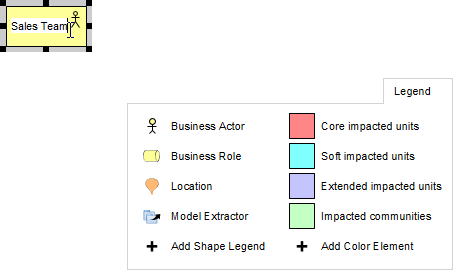
- When you are done, go back to the Activity screen via the breadcrumb.

- When all actions are done, the step is done. Click on Complete Step at the bottom right to confirm the completion.
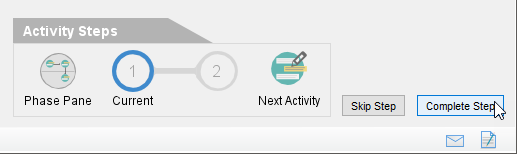
- Repeatedly complete the remaining steps. When all steps are done, the activity is done. You can then go back to the process diagram via the breadcrumb.

You can see a check mark next to a completed activity.