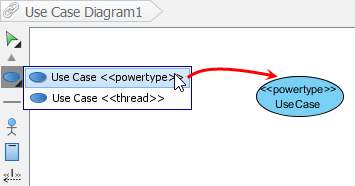One of the ways of creating a shape is by selecting the element type in diagram toolbar, and clicking on diagram to create a shape of that type. If then you want to apply a stereotype to that model element, you will open the specification window and make a stereotype selection. These steps can be simplified by adding a shortcut in diagram toolbar, for creating a type of model element with specific stereotype pre-set. To do so:
- In any diagram, right click on the Selector from the diagram toolbar and then select Configure Buttons… from the popup menu.

- In the Configure Buttons window, expand the node(s) of model element type(s) that you want to add shortcut for. Select the stereotype that you need to apply to that type of model element in future. Click > or double click on it to assign. Click OK to confirm.
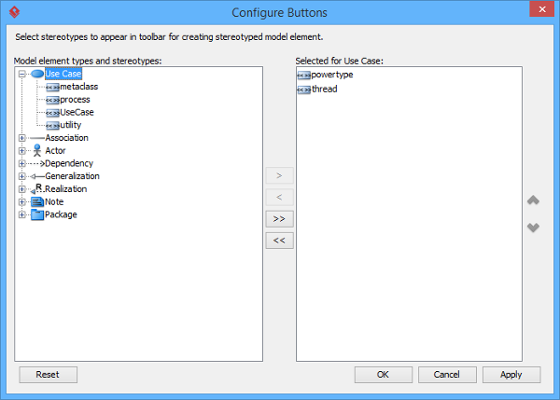
- After all, you can find the shortcuts in diagram toolbar, under the selected type(s) of model elements. By selecting a stereotyped model element type and click on diagram, you can create a shape with stereotype applied.