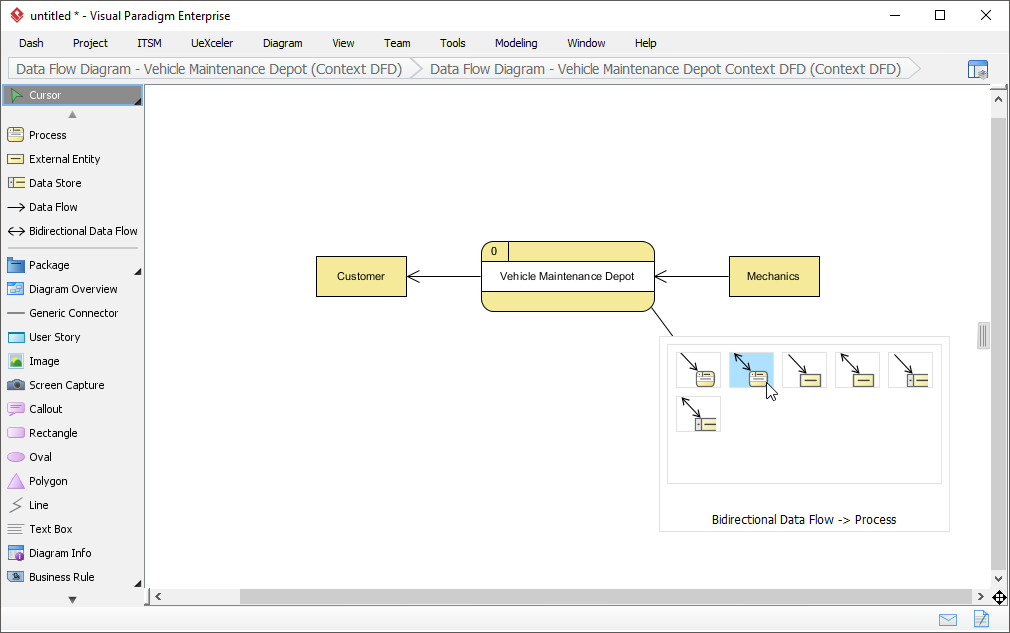Welcome to the Visual Paradigm Community Circle! Here you can find a full set of diagram samples that assist you in learning Visual Paradigm and various modeling languages such as UML, ArchiMate and BPMN. Besides viewing the samples on the web, you can import them into Visual Paradigm for learning or in making your own. This article will show you how the import function works. Note that this feature has to work with the version 14.1 SP1 (or higher) of Visual Paradigm.
Step 1 – Download and Install Visual Paradigm
Visual Paradigm features a rich set of visual modeling tools. Follow the steps below to download and install Visual Paradigm.
- Visit Visual Paradigm’s download page.
- Click on the Download button.
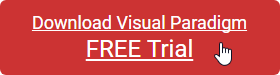
- If you have downloaded the Installer option, execute the installer and follow the instructions to finish the installation. If you have downloaded the InstallFree option, decompress the downloaded zip file into a directory. This creates a subdirectory named "Visual Paradigm 14.1" where 14.1 is the version number.
- Run Visual Paradigm.
Step 2 – Open the diagram
You can search for any diagrams you want on this site, and when you find a diagram that you want to obtain it for your own use, follow the steps below to open and edit it in Visual Paradigm.
- Click on the Import into your Project button under the diagram that you are interested in.
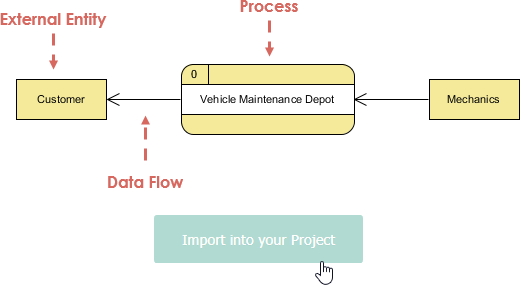
- You are prompted a dialog box with a URL in it. Copy the URL.
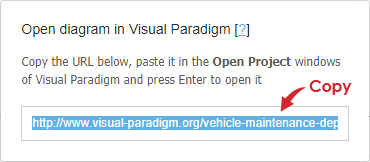
- In Visual Paradigm, select Project > Open from the toolbar.
- Press the Enter button to open the URL.
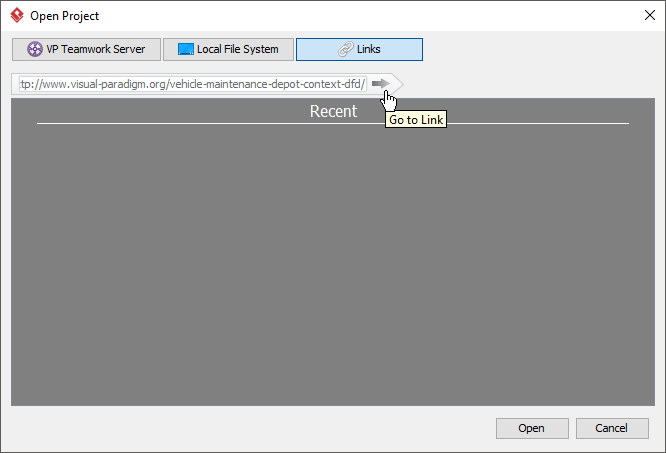
Step 3 – Edit the diagram
The diagram is opened and you can start editing it. The pane on the left provides you will all the diagram tools you need to compose the diagram. Besides, you can create a connected shape by moving your mouse pointer over an existing shape, dragging the Resource icon out of the shape and then selecting the kind of shape you need.