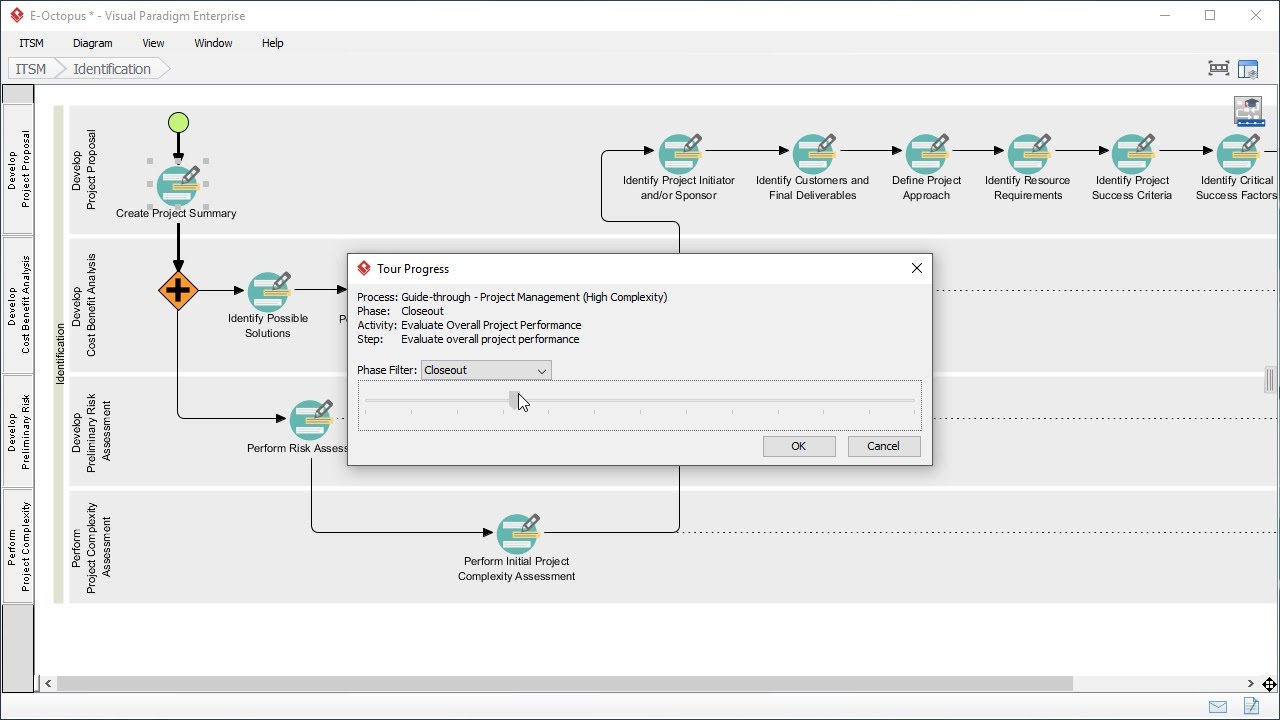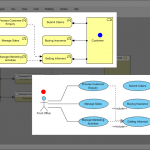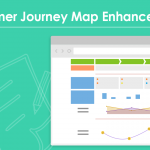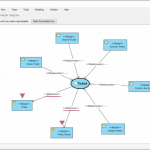Understand and experience the IT project management lifecycle with a case study. Take a glance of and learn the project management process with guide-tour.
Hi everyone, this is Jick from Visual Paradigm. In the next few minutes I will show you how you can learn the project management lifecycle yourself with the help of the guide tour feature. Before I talk about the guide tour let's have a quick overview of the project management lifecycle first.
This is a project management lifecycle. It consists of five phases – Identification, Initiation, Planning, Execution and Control, and Closeout.
I can double click on a phase to open it.
In each phase there are many activities. Each activity requires you to perform some steps. You read the instruction, view the samples, and perform the actions required. Very often this involves form filling and drawing diagrams.
There are many activities and steps in five phases. To help you understand how things work at a particular point in time, a guided tour was developed.
The guide tour provides you with a case study in understanding and experiencing the IT project management lifecycle. You can take a glance of and learn the process with the help of the pre-populated fields and pre-developed diagrams, and you can try the feature without worrying about messing up your production works. Let me show you how it works.
To open a guide tour, select ITSM from the toolbar, then click on the Open Guide Tour button.
Select the tour. In this demonstration I'm going to show you the guide through process of project management lifecycle.
There are four levels of complexity, which is determined by answering a questionnaire in an activity under the second phase. In this demonstration I'll just select the High Complexity option.
Click OK to open. The application will restart itself.
I'm now in a completely different environment, and this project doesn't contain any of the production data. I can try the Guide-through process by opening the first phase. Open the first activity. Perform the action by filling in the project description here.
Try to play around, and perhaps to enter the business objectives here.
You don't need to worry about polluting your work because as I said it’s a completely different project.
And when you finish you go back, and complete the step, the form data is restored to the default data, provided by the case study. If you want to try again, click the Reset button here.
The form is cleared.
The guided tour allows you to jump to any phase, any activity and even any step of the entire process. To do this, go back to the process diagram first.
Click on this button.
Select the phase I want to visit. Let's say I'm interested in seeing the closeout phase. I select closeout here and select the activity that I want to visit, and confirm.
I'm brought to the closeout phase, the activity “Reveal project shortcomings”, and step.
If I go back to the process diagram, I can see the two previous activities completed. The phases before are also completed.
So, if I open the form I see the data provided by the case study. I can modify the data and complete the step, or I can enter from scratch by resetting the step.
As you can see the form becomes empty. If I want to fill in the form with the default data again, click the Fill in Default Data button here.
The form is filled.
Of course I can also visit the previously completed activities and view the work done.
I can also navigate back to the moment when the procurement planning was performed.
When I finished learning I can go back to the production environment by selecting ITSM from the toolbar, and then Exit Guided-Tour.
I'm back to the production environment.
This is the end of this video. Thank you for watching. Goodbye.