What is Model Nickname?
We all have a name and we may have multiple names such as nicknames or names in other languages. This is the same for your Visual Paradigmproject content. While we have applied certain language in naming and describing model elements, we may have the need to model with another language to satisfy the readers of model. The nickname feature is designed to let you define multiple language sets for a model. Further to the definition of nickname, you also can make use of the translate function to translate your work into another language.
One model element can have one Original name and multiple nicknames and the same for description. With nickname, you can define and view different names without affecting the original name of model elements. You can disable the effect of nickname anytime by switching to Original nickname. Features that related to code generation will always use Original name, i.e. changing Class’s name in other nicknames will not affect the generated code.
Multi-national team
If you are working in a team and your members are using different languages, you can define model elements name and description in multiple languages. Each member can choose their own language for modeling or view diagrams. The following example demonstrates the Business Process Diagram in English and Traditional Chinese respectively:
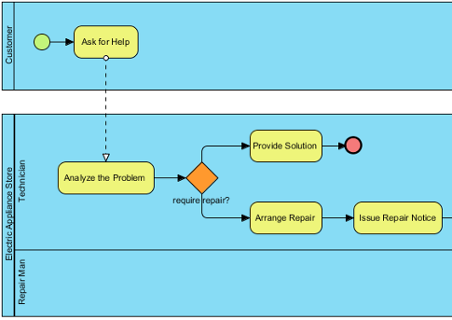
You can create a Traditional Chinese nickname and rename the model elements:
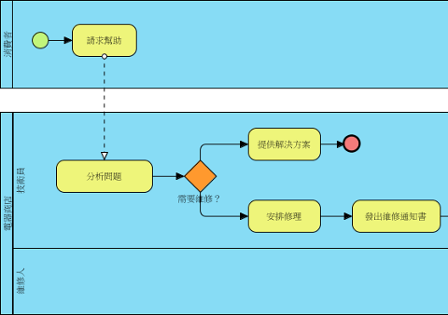
Now, you can switch between English (Original) and Traditional Chinese anytime, or even create more nicknames.
Maintain both concept and physical names for entities in a data model
The name of Entity will be used to generate SQL but Database Management System (DBMS) has many constraints on the name of Entity, Column, etc and each DBMS are different. These constraints include the length of the name, reserved keywords, special characters, etc. They restricted the database designer to create an Entity Relationship Diagram (ERD) with meaningful names. With nickname, you can freely change any names to create a high readability ERD without affecting the generated SQL. The following diagram displays ERD in nickname but generate SQL in original name:
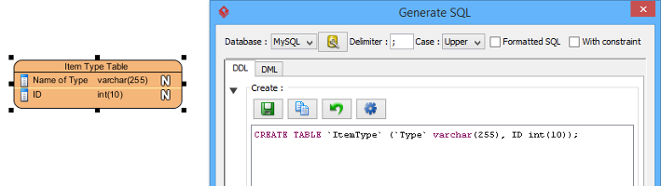
Using nickname
To use the nickname feature, you need to create a nickname first, and then enter the ‘nickname’ for individual model elements.
- Create a nickname by selecting Modeling > Nickname > Configure Nicknames… from the main menu.
- This shows the Configure Nickname window. The current working copy is by default in Original nickname. Click Add to create a nickname.
- In the Input dialog box, enter the name of the nickname set and click OK to confirm. Click OK to close the Configure Nickname window.
- Start renaming model elements and updating their description. The changes you make will only be applied to the selected nickname.
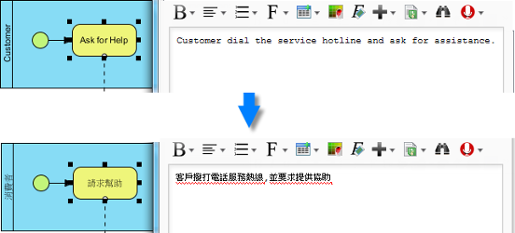
Switching between nicknames
The names and description of model elements are language specific. This means that, the change you make applies only to a specific nickname. Once you have switched to another nickname, the names and description of model elements will be updated to show the definition under the new nickname.
To switch between nicknames, select Modeling > Nickname and then select a nickname to switch to from the toolbar.
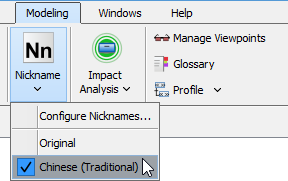 |