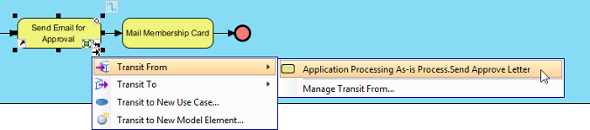You can use different diagrams for modeling different phases of development, such as a diagram for modeling the current system, and another diagram for modeling to system to be implemented. Sometimes, diagrams across phrases are similar, but little variation. Model transitor enables you to duplicate a diagram with transition added in between. You can then continue modeling in the new diagram by using the original diagram’s content as base.
Transiting to a new diagram
- Right click on the background of diagram that you want to transit from. Select Utilities > Transit to New Diagram… from the pop-up menu.
- The Select Parent Model of New Diagram window appears, enabling you to select a model for storing diagram. Visual Paradigm encourages structuring project with model for easier accessing of model elements and increasing application performance. If you want to place the new diagram in a model, select one or click New Model button at the top right to create one and select it. If you do not want to store diagram inside any model, do not make any model selection. Click OK button to continue.
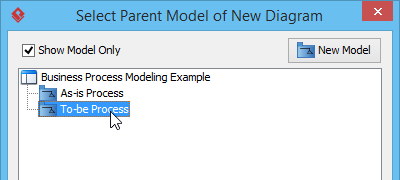
- You can then start editing the new diagram.
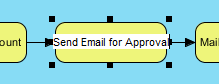
Navigating transited shape
By adding a transition between diagrams, transitions are automatically added between shapes in the two diagrams. With the transition between shapes, you can navigate between them. There are two methods to navigate to a transited shape. The first way is to go through the transitor popup menu of a shape. Right click on a shape and select Related Elements > Transit From/To from the popup menu, then the shape to navigate to.
Alternatively, you can make use of the resource icon by following the steps below:
- Move the mouse over the shape that you want to navigate to its transited shape.
- Press on the Model Transitor resource icon below the shape. Select Transit From/To, then the shape to navigate to.