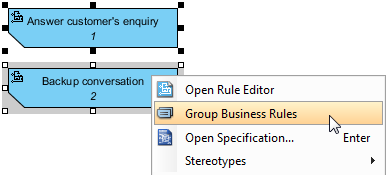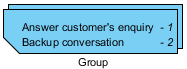A business rule defines guideline with necessary constraint(s) needed for executing certain business operations. You can record and describe business rules with rule editor as well as to identify the term (vocabulary) involved in the rule, which helps tracing fact concepts around rules.
Defining a business rule
- Select Diagram > New from the application toolbar.
- In the New Diagram window, select Business Rule Grid.
- Click Next.
- Enter the diagram name and description. The Location field enables you to select a model to store the diagram.
- Click OK.
- This shows the Business Rule Grid. Click on New Business Rule to create a rule and enter a short and descriptive phrase as its name.
- Double click on the rule to edit it further.
- Fill in the rule content in the Rule field.
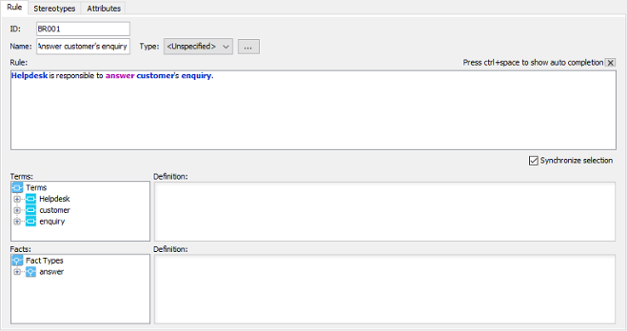
An overview of rule editor
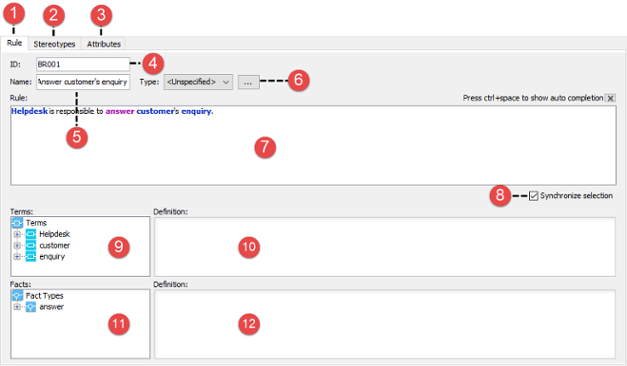
| No. | Name | Description |
|---|---|---|
| 1 | Rule | A tab that shows the primary rule information such as its name and definition |
| 2 | Stereotypes | A list of stereotypes applied to the rule. You can extend a rule from a stereotype to add domain specific meaning to it. For example, you can extend a rule from stereotype critical to represent an important rule. |
| 3 | Attributes | Read, add and remove attributes from the rule. Attributes can be added to denote extra properties to a rule. |
| 4 | ID | A value that makes each rule unique. When you create a rule, an ID will be assigned automatically. The assigned ID indicates the order of rule creation. |
| 5 | Name | A short phrase that describes the rule. |
| 6 | Type | The type of business rule. You may click … the customize the available rule types in this project. Business rules created in this project can be in any of the defined type. |
| 7 | Rule definition | A longer and more detailed description of rule. |
| 8 | Synchronize selection | When the checkbox is checked, the Terms and Facts‘ active node selection will follow the selection as pointed by the mouse pointer in the Rule definition field. |
| 9 | Terms | A list of terms that involve in the rule definition. |
| 10 | Term definition | By selecting a term in Terms list, its definition will appear in the Definition field. |
| 11 | Facts | A list of facts that involve in the rule definition. |
| 12 | Term definition | By selecting a term in Facts list, its definition will appear in the Definition field. |
Visualizing business rule on diagram
Instead of creating a business rule as described above, you can also create a business rule shape on a diagram. Although there is no specific type of diagram made for presenting business rule, you can draw business rule on any type of diagram. To draw a business rule on a diagram:
- Select Business Rule from the toolbar.
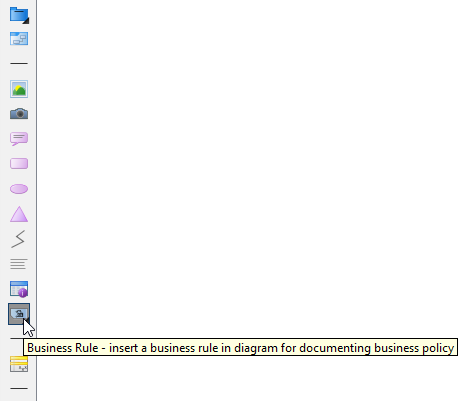
- Click on the diagram to create a business rule. Name the rule with a short and descriptive phrase and press Enter to confirm.
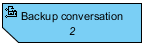
If you need to describe the rule in detail, right click on the rule shape and select Open Rule Editor from the popup menu. After that, fill in the rule definition in rule editor as mentioned above.
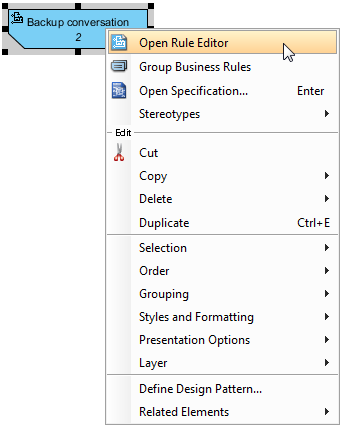
Expanding and collapsing rule
A business rule shape has two visual states – collapsed and expanded. While in collapsed state, the business rule hides away the definition of rule, in expanded state, a new compartment will appear in the middle rule shape for showing the rule definition.
To expand or collapse a rule shape, click on the top-left corner of rule shape.
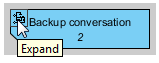
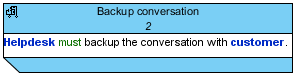
Business rule group
If you find a number of rules are of the same category, you can group them.
- Select the rule shapes.
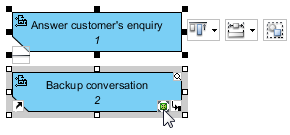
- Right click on the selection and select Group Business Rules from the popup menu.