Structure business knowledge with a Fact Model. In a Fact Model, terms are visualized as rectangular blocks. You can link terms up with connectors and specify the kind of relationship in between. A Fact Model is closely related to business rules. It helps you to represent rules in the form of related business terms.
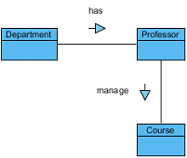
Creating Fact Model
- Select Diagram > New from the application toolbar.
- In the New Diagram window, select Fact Model.
- Click Next.
- Enter the diagram name and description. The Location field enables you to select a model to store the diagram.
- Click OK.
Splitting and joining binary fact
When a fact type involves more than two terms, we call it a n-ary fact type. For example, fact type worded “helpdesk answer customer’s enquiry” involves three terms helpdesk, answer and enquiry. If you have already created a fact model that involves two terms and now want to add an additional one, you need to split a fact type and connect the split fact type with the new term.
- Split a fact type by right clicking on the fact association and selecting Split Binary Fact from the popup menu.
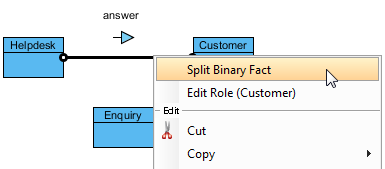
- Move the mouse pointer over the added term. Press on the Resource Catalog button and drag to the split fact type.
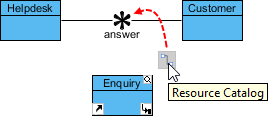
- Release the mouse button. This connects the new term with split fact type.
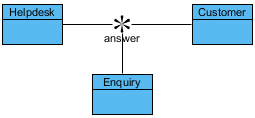
On the contrary, you can join a split fact type by right clicking on an association and selecting Join Fact Type from the popup menu.