The StV-5 shows the deployment of the capability to specific organisations over time. This view shows the planned capability deployment related to the organisations fielding it for a particular period of time (Enterprise Phase). Multiple StV-5s are used to show how the deployment of new capability propagates through organisations over time.
The StV-5 should be seen as a summary of the delivery schedules for capabilities and can, therefore be used to support the capability management process and, in particular, assist the planning of fielding.
To prevent constraining the solution space, StV-5 should not be produced at the time of developing capability / user requirements. Like StV-3, Capability Phasing, it is more of an informative programmatic view – i.e. a “dashboard”.
Usage
The intended usage of the StV-5 includes:
- Fielding planning.
- FE@R and Operations planning.
- Capability integration planning.
- Capability options analysis.
- Capability redundancy/overlap/gap analysis.
- Identification of deployment level shortfalls.
Product Description
The StV-5 shows deployment of capability configurations to specific organisations during a specific Enterprise Phase. The information is presented in a tabular form. Here are the columns involved:
- Capability – Capability to deploy. The information is mainly drawn from StV-2, Capability Taxonomy.
- Responsible Organization – The organization to which capabilities deployed. The information is mainly drawn from OV-4, Organisational Relationships Chart.
- Supported Resource – The capability configuration (or other supported resources) that will be delivered to an organization. The information is mainly drawn from SV-1, Resource Interaction Specification.
In order to conduct a comprehensive analysis, multiple StV-5s can be created to represent the different Enterprise Phases.
Creating a Capability to Organisation Deployment Mapping table
To create a Capability to Organisation Deployment Mapping table:
- Click on Capability to Organisation Deployment Mapping in the Action Artifact area, and then select Create New Diagram.
- Type the diagram name and press Enter.
- Create a new row of mapping by clicking New Capability to Organisation Deployment Mapping above the table.
- Select a Capability.
- Select an organizational resource (i.e. ActualProject / ActualPost / ActualPerson / ActualOrganization / ActualResponsibility) to which capabilities deployed.
- Select capability configurations and/or other supported resources (i.e. ActualResource / ActualResponsibility / ActualPerson / ActualPost / ActualOrganization / ActualProject / FieldedCapability / ResourceArchitecture / System / ResourceMitigation / SecurityEnclave / CapabilityConfiguration / Organization / Person / Post / Responsibility / Project / NaturalResource / ResourceArtifact / Software / Technology / KnownResource) that will be delivered to an organization
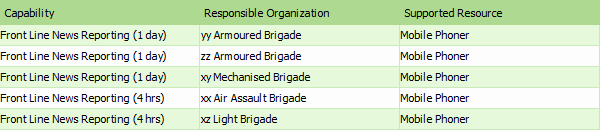
MODAF in Visual Paradigm
The MODAF is brought to you by Visual Paradigm, a full-featured development platform. Visual Paradigm provides an easy-to-use, model-driven MODAF tool that supports the development of MODAF views and models. You can create integrated MODAF products and generate architectural documents that facilitate organizations to efficiently coordinate enterprise architecture initiatives.