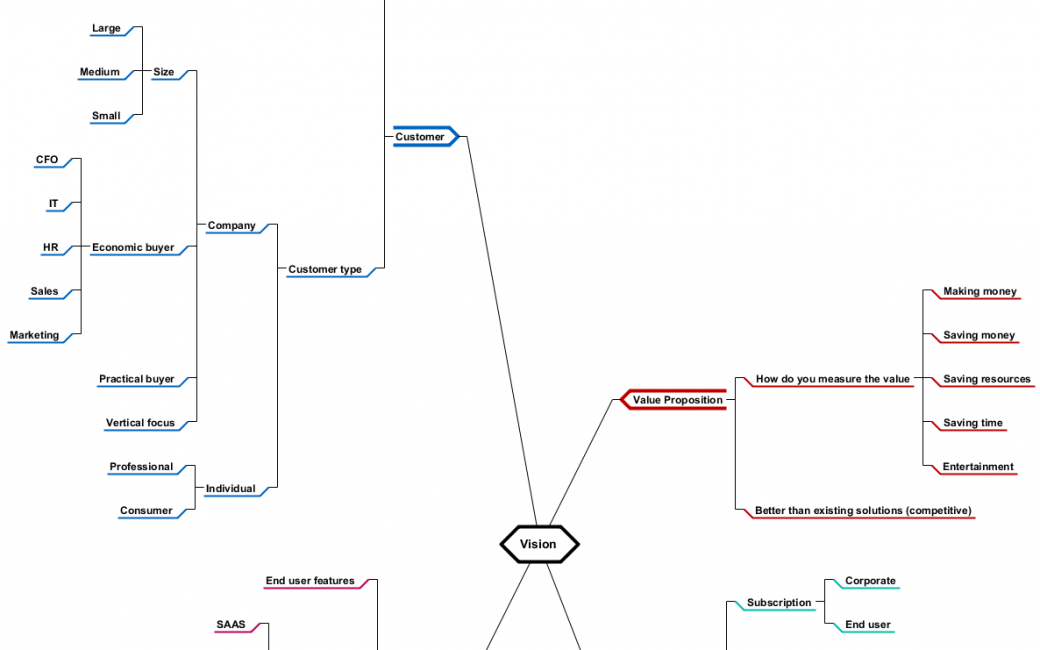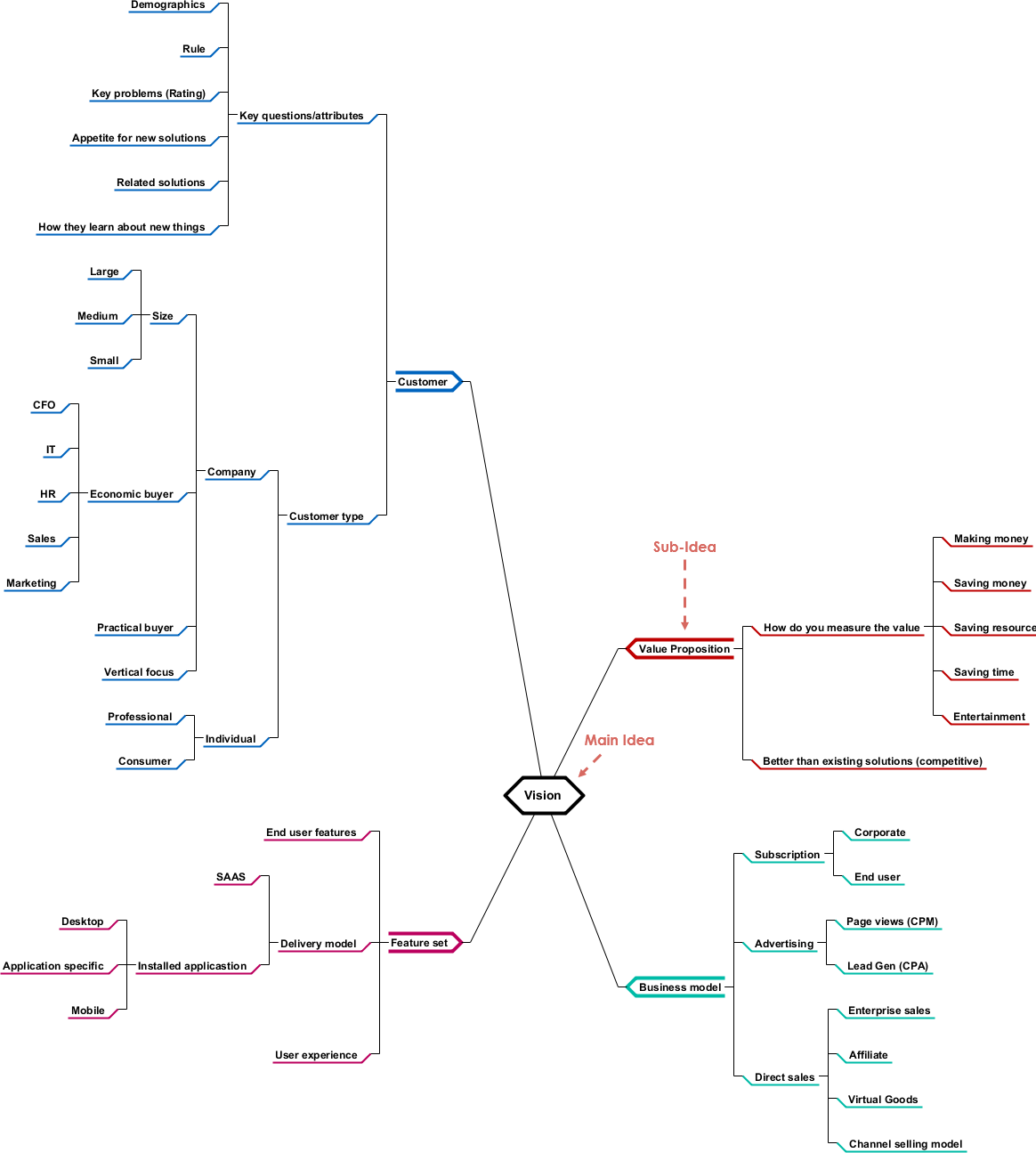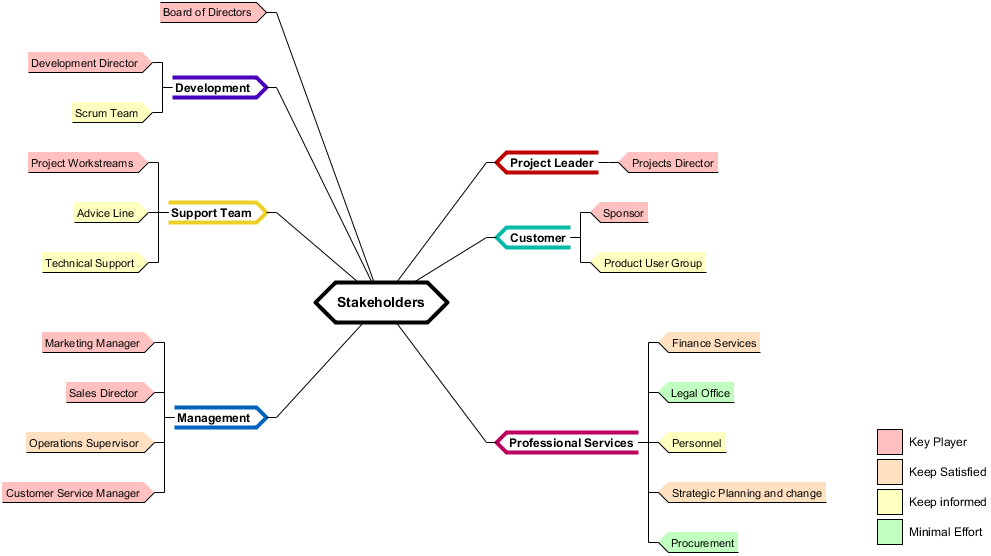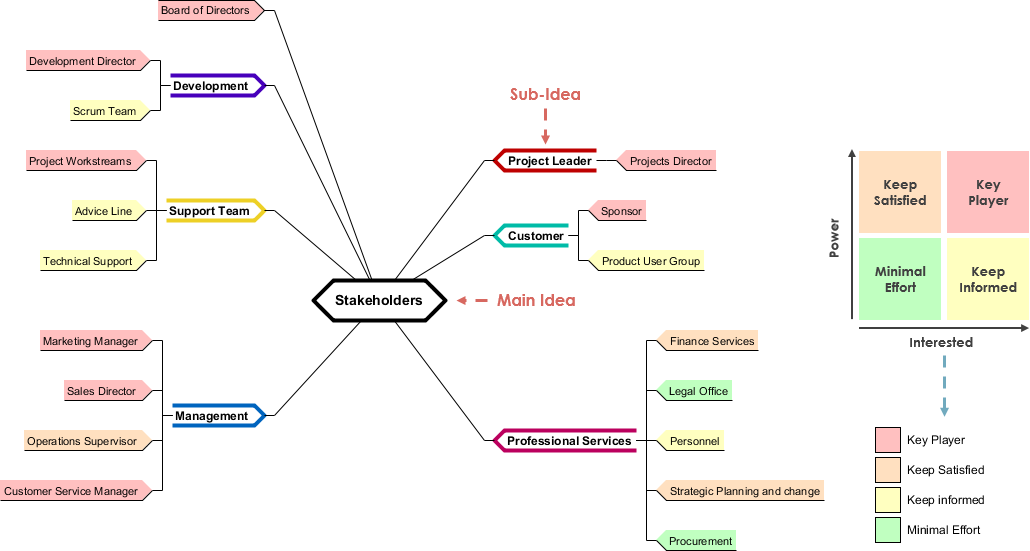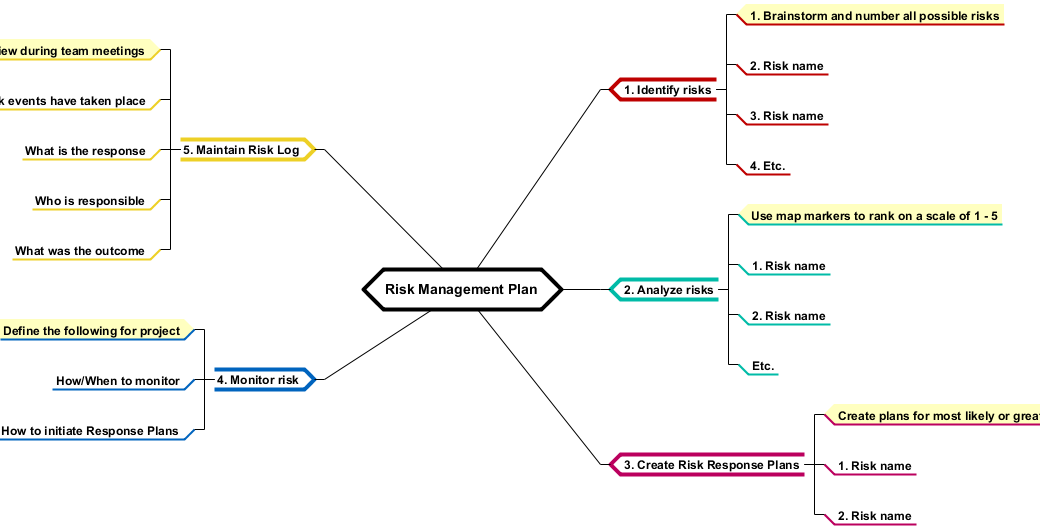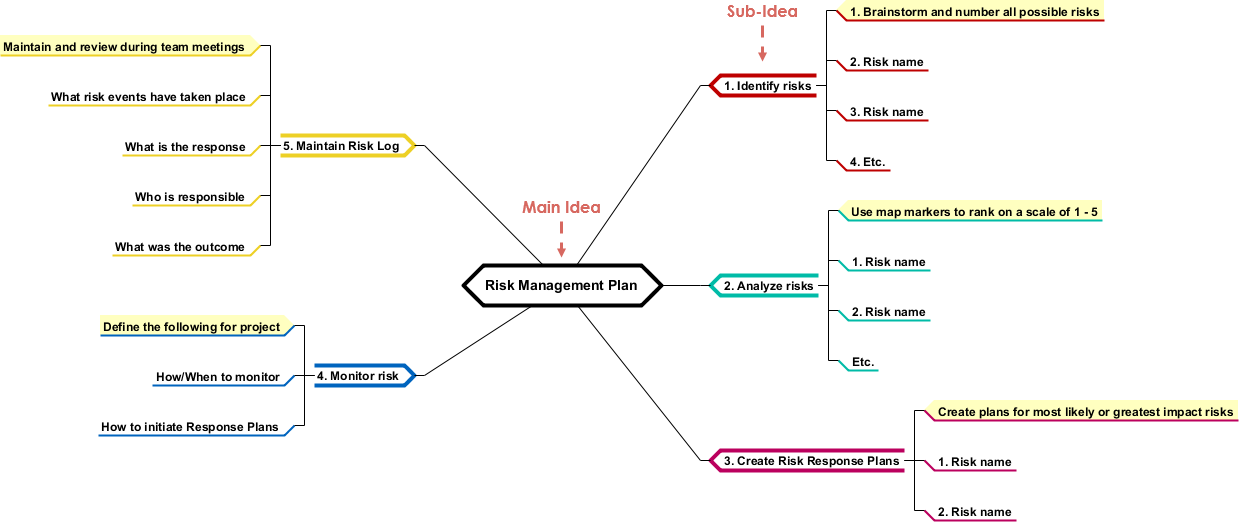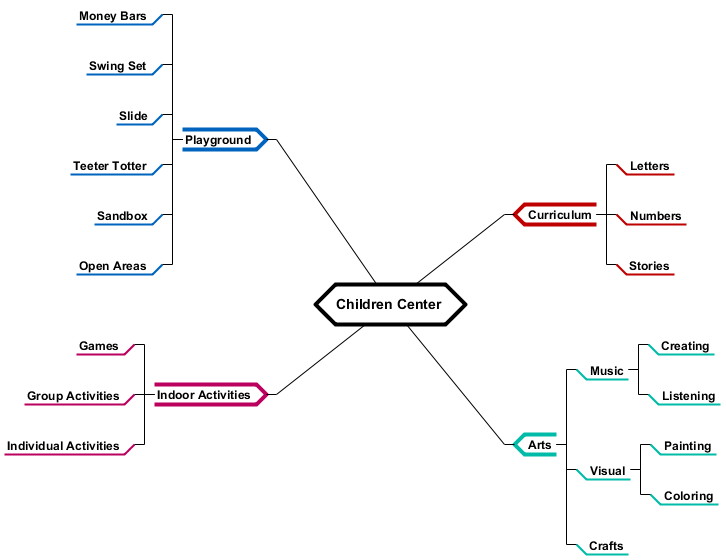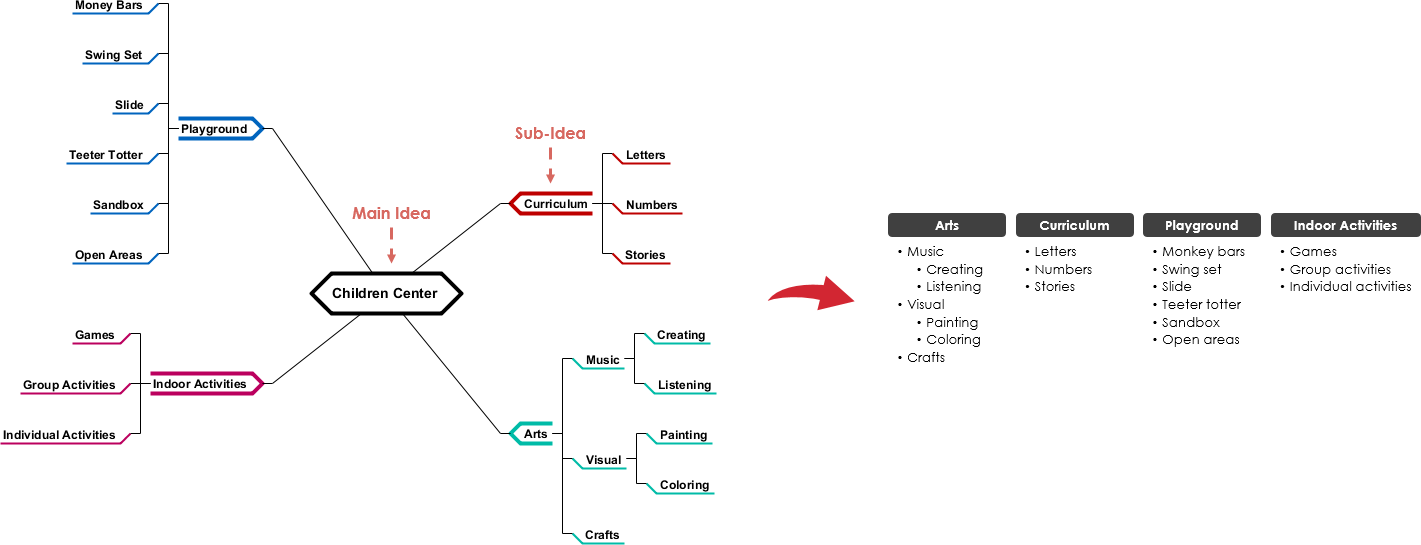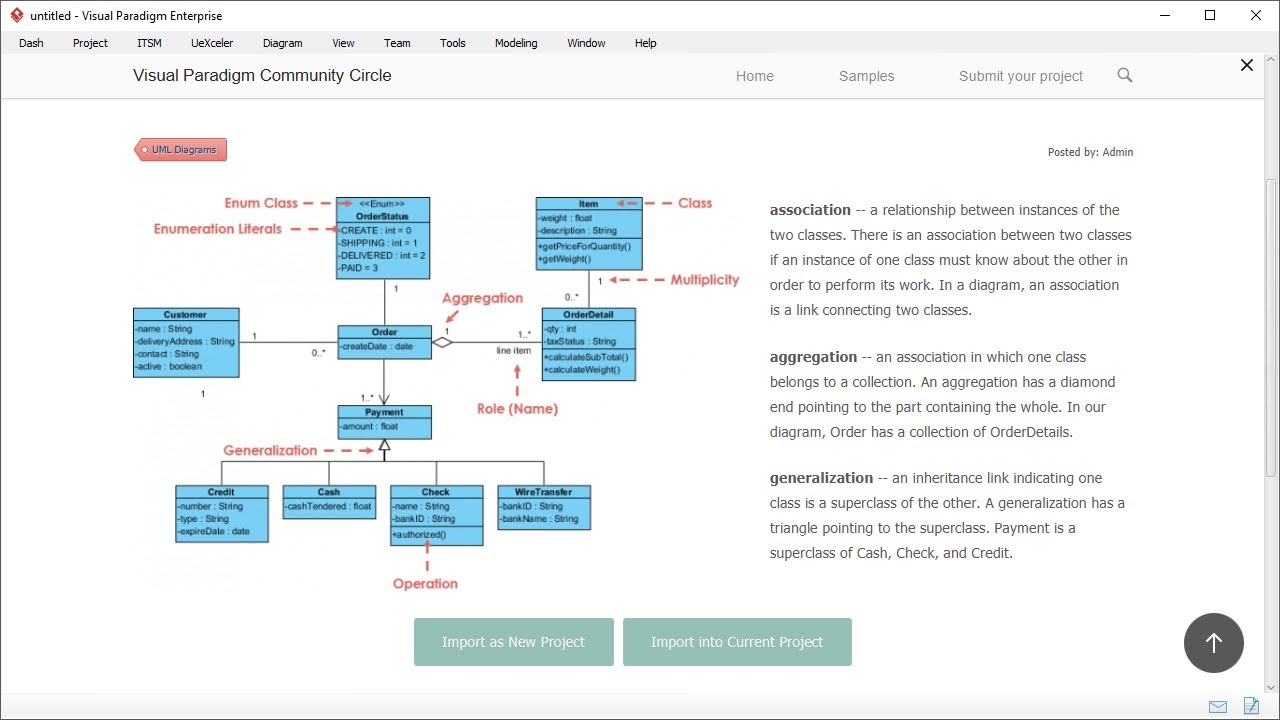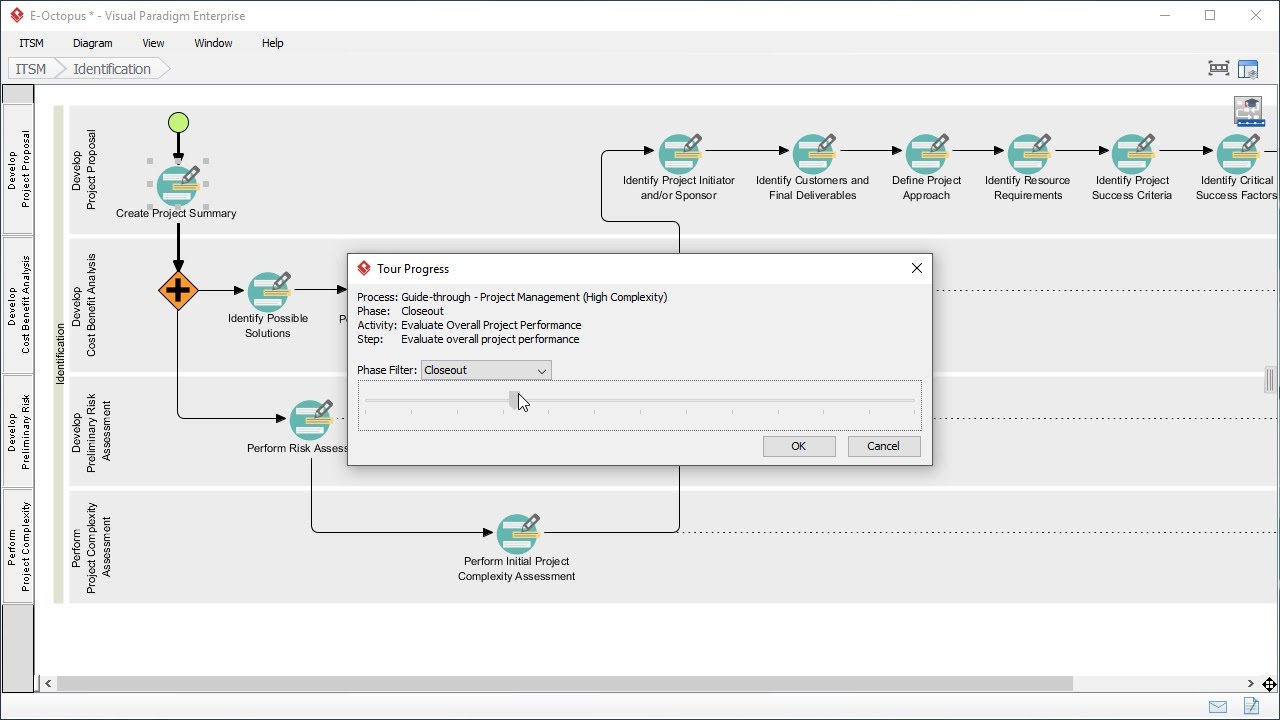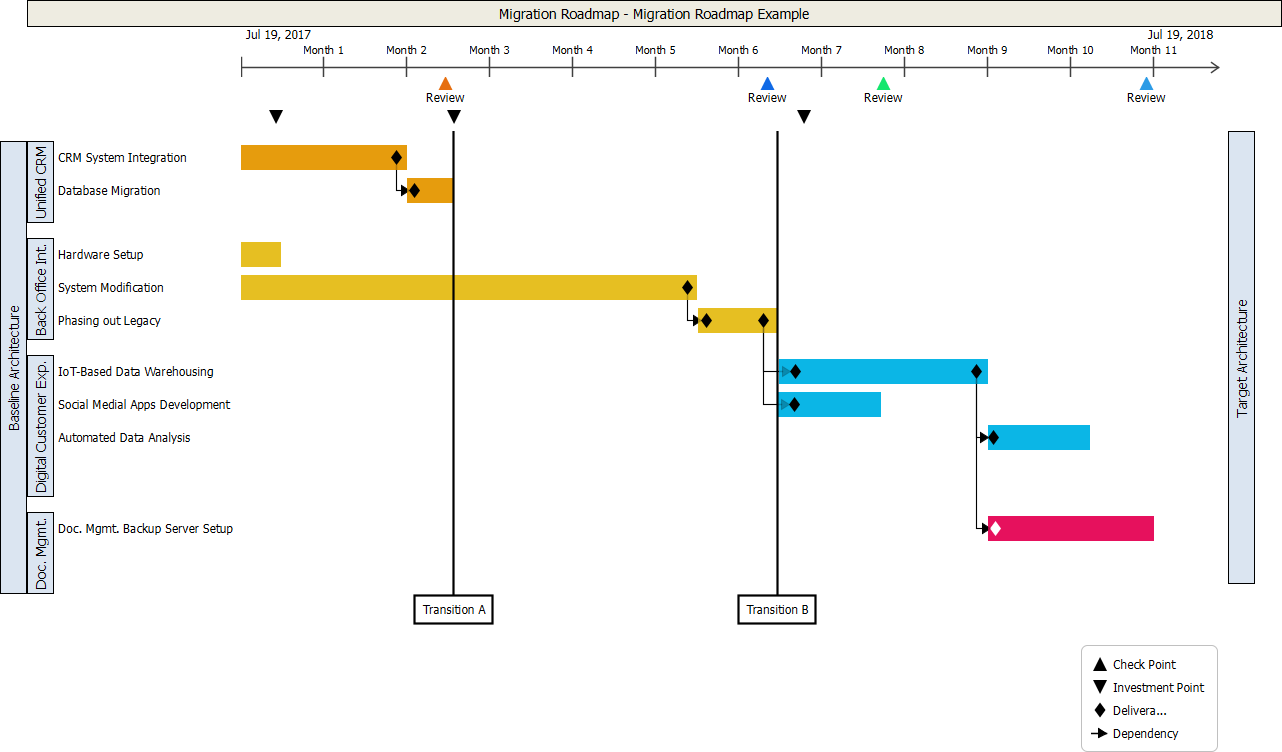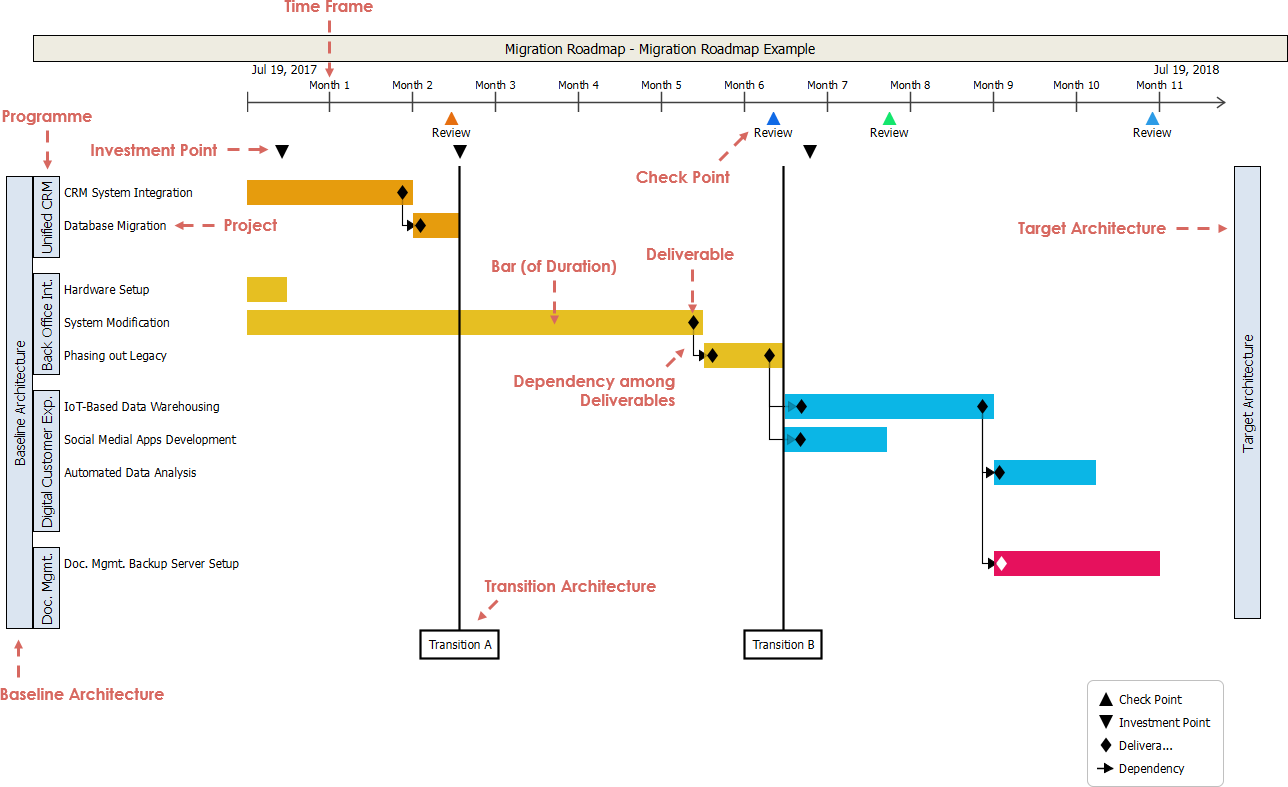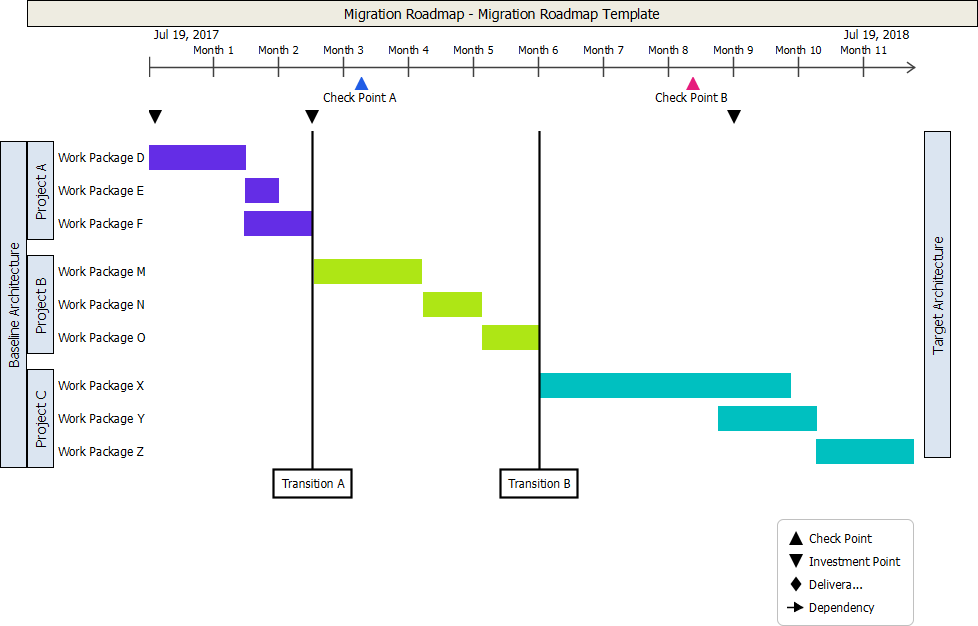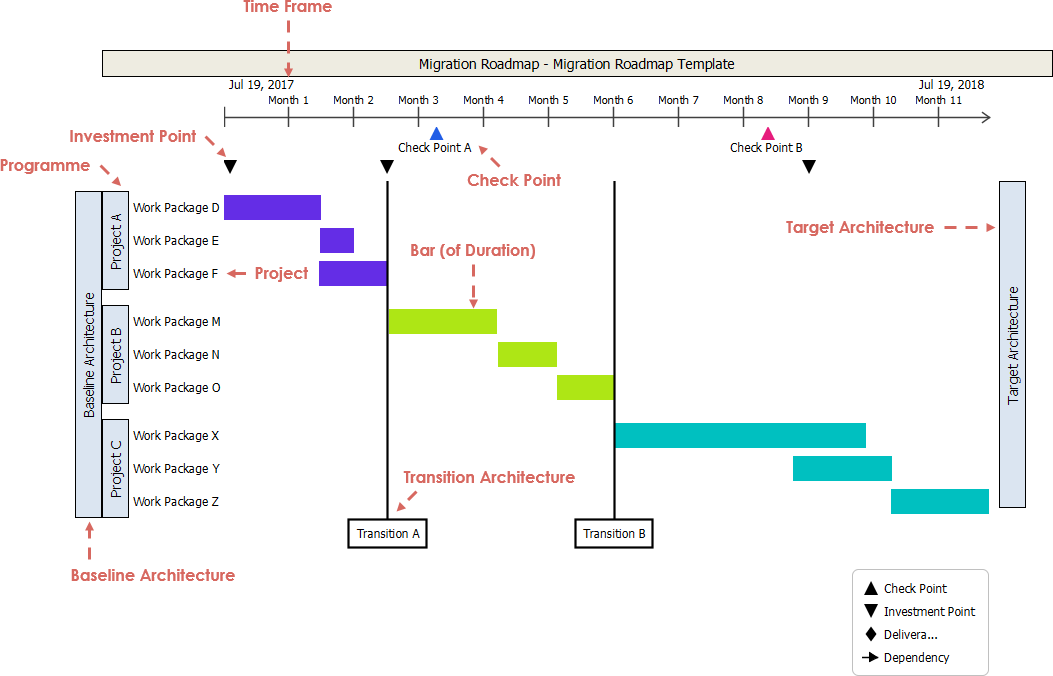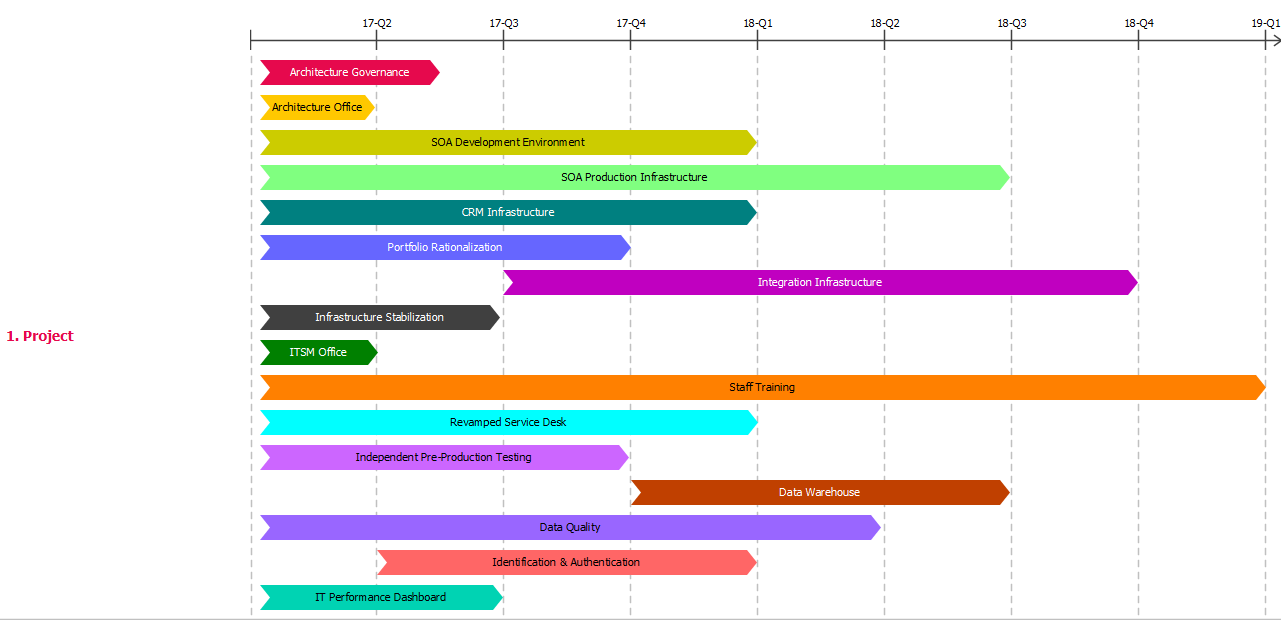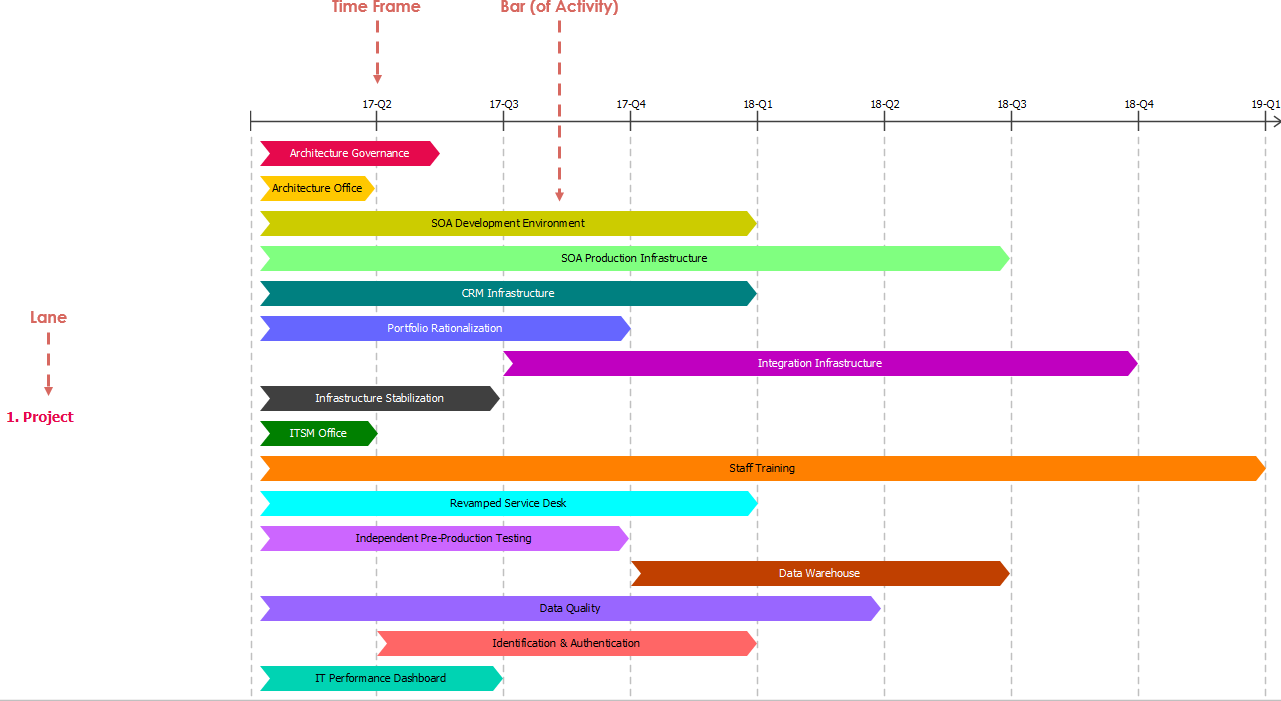Hi, everyone. This is Jick Yeung from Visual Paradigm. In the next few minutes I will show you how to utilize the Business Motivation Model guide-through process. Before I start I want to give you a brief explanation of BMM, which is the business motivation model, as well as the guide through process.
So, what is BMM?
BMM is the short form of business motivation model. It provides a structure for developing business plans. Generally speaking, by developing a Business Motivation Model you know the answers of:
What an enterprise wants to be? Does it want to be the most famous brand or does it want to focus on changing people's life, or even changing the world?
How to become what it wants to be? What's the strategy to take?
What are the factors that influence the goals and directions of the enterprise?
What are the potential impacts that may affect the achievements of goals and executions of strategies?
BMM expresses the answers of these four questions as Ends, Means, Influencers and Assessments.
The BMM guide-through process, as its name suggests, guides you through the identification of these elements. As you advance through the process, BMM elements are identified, business plan documents will be generated automatically.
I think I better stop here and carry on to the demonstration. You will know what a Guide-through process is in a minute.
This is Visual Paradigm. To open the BMM Guide-through process, select ITSM from the tool bar and select Business Motivation Model.
This is the entry screen of the BMM Guide-through process. On the right hand side you see some instructions giving you some hints in using the guide process. On the left hand side there is a circle which shows the four core elements of BMM – The End, Means, Influencers and Assessment.
Let's double click on the circle to open the Guide-through process.
This is the BMM Guide-through process. This screen is mainly divided into two parts. On the left hand side there is the process and on the right hand side there is a list of deliverables. As you advance through the process these deliverables will be generated automatically, but still you can generate any of them manually.
These deliverable icons allow you to perform a manual generation. We will talk about it by the end of this video. Let's focus on the Guide-through process first.
The guide through process starts by identifying organization unis. Organizational units are performers who are responsible for activities in an organization or in creating the business motivation model. They are connected with many different parts of the BMM so the first thing you have to do is to identify them.
After that you follow the flow, reaching the Vision, Goals and Objectives. These three elements shape the End of BMM. It means what an enterprise want to be.
After that you identify the Mission, Strategy, Tactic, Business Policy and Business Rule. These five elements form the means of BMM, which is what an enterprise want to do to become what it wants to be.
And then you identify the external and internal influencers. Finally you perform assessment of the influencers to determine the impact of these influencers on the enterprise. We will go through all these elements in a minute.
The first activity is to identify organization units. Double-click on this box.
Two steps are required in completing this activity. The first step is to define the categories for organization units. The second step is to list the organization units.
For each step there are instructions telling you what you have to do to complete the step. There are also samples for you to follow.
Now click this button to perform the action required under this step.
These steps requires entering the categories of organization units. A list of common categories is provided. You may modify the list by adding categories and removing any of them. I'm happy with the list now so I'm not going to modify it.
So, I just go back and click this button to complete this step.
So now I'm going to perform the second step, which is to list the organization units. Again I can view the instructions the samples before I perform any action.
So now I'm brought to an empty form for listing the organization units. I enter the name of the first unit “Pizzamama”, which is the name of the enterprise we used in this demonstration. Category, the categories you defined in previous steps are listed here. So I just select the category I need, which is “Cooperation”, and enter the rule of this organization unit.
I’ve finished entering the first organization unit. I want to add a few more units. To do this, right-click on any cell in the row and select Insert Row Below.
A new row is created. Then I can start entering the second organization unit.
So, I've finished listing all the units involved in the model. I just go back and click this button to complete the step.
Alright you can see a message is populated here. It says that a document “Organization Unit.docx” is automatically generated. I will show you what it is later on, let's just skip it first.
We finished this activity. Now I go back to the process first.
The tick here indicates that the activity is completed. By following the flow the next activity to perform is to identify business vision. Just double click on the Vision box to open it.
The only step to perform is to write business vision statement, or statements. So I just click here to perform the action required.
Again you see the form of a vision statement. Just like what I did before, enter the vision statement of the enterprise, which is, in this case, “Be the city's favorite pizza place”.
BMM encourages users to specify the person who define the BMM elements. So here we select the person who define the vision statement.
Besides clicking on a triangle you can press Ctrl + Space to toggle the selection box.
These are all the organization units defined in the previous activity. We just select the person to define this vision statement.
And enter the date of definition.
The enterprise has only one vision so I just stop here and go back.
Complete.
So I can move on to the next activity, which is to define the goal, the business goal. Double click to open it. Let's see what I have to do now.
I just enter the business goals one by one the. First goal is to deliver pizzas in an expedient amount of time. This goal is defined to satisfy a vision. Here I can select the vision from the vision defined in the previous activity.
Again I have to select the person who define this goal.
And the date of definition.
To create a new goal, insert a row. You can insert a row simply by pressing the Enter key.
And enter the second goal.
We're finished defining the goal. Go back, and complete.
Next one – Objective.
Perform the action. Enter the objectives one by one.
Objectives are defined to quantify goals, so just like what we did before, we select the quantifying goals from the list.
So that's the person who define the objective, and the date of definition.
We've finished listing the objectives.
By completing the activities for defining the visions, goals and objectives, the documents business visions, goals and objectives will be generated automatically, and this also finished defining the end of the BMM.
Now we move on to defining the mission.
A mission realizes a vision, so we select the vision here.
Select the person who established the mission, and the date.
Compete the step.
The next activity is to identify the business strategy.
A strategy is under the plan for a mission, so we select the mission here.
A strategy is employed to achieve goals, so we select the goal or goals here.
Finished. So we go back and complete.
Once we've identified strategies we identify the tactics in implementing the strategies.
Tactic implement strategies so we select the strategies here.
Tactic also achieve objectives.
We finished, so go back, and complete.
I think better stop here because the tactics for completing the other activities are more or less the same, so just follow the flow to complete the rest of the process.
When the process is completed you will see the tick symbols appear at the top right of all the activities.
As said before as you advance through the process business plans documents will be generated. These documents are automatically archived in the place called Deliverable Repository. Let me show you where it is.
Select ITSM, and Deliverable Repository.
This is a file cabinet. Those documents are put under these drawers. To find a document, double-click on the drawer.
This is the documents generated. Double-click to open it.
You see the organization units. These are the organization units we defined earlier.
Let's check another one. Business directives.
These are the goals, objectives. This is a list of business policies, and the list of tactics along with how they are governed by business policies. Business rules, how the strategies are governed by the rules, and etc.
You can also generate a documents manually. To do this go back to the Guide-through process.
Double-click on the deliverable that you want to generate. Let's say we want to generate a document of influencer assessment, so we double click on the icon here.
That’s it. This is how the BMM Guide-through process works.
Thank you for watching this video. Good bye.