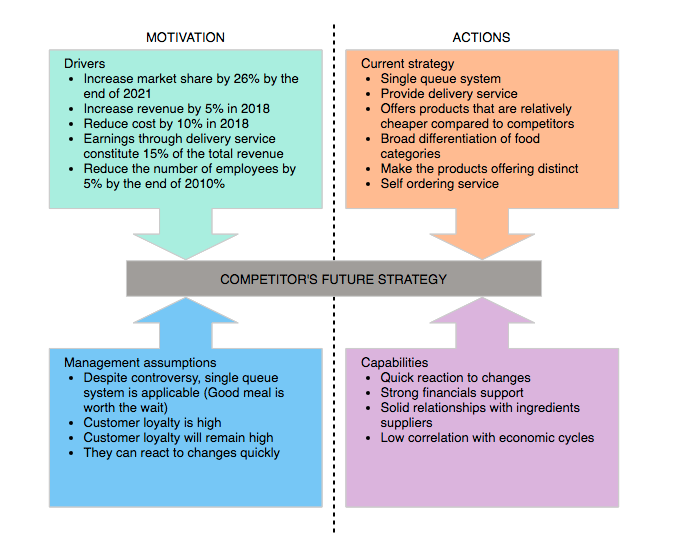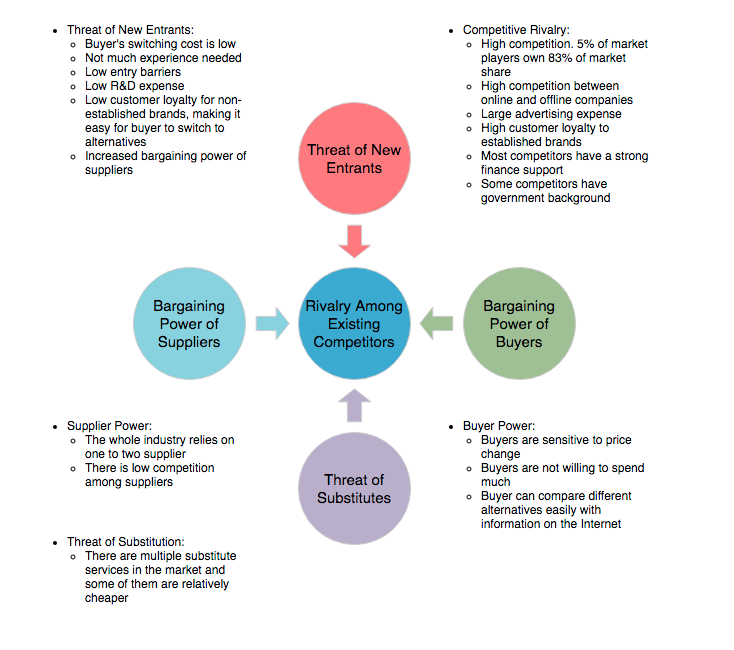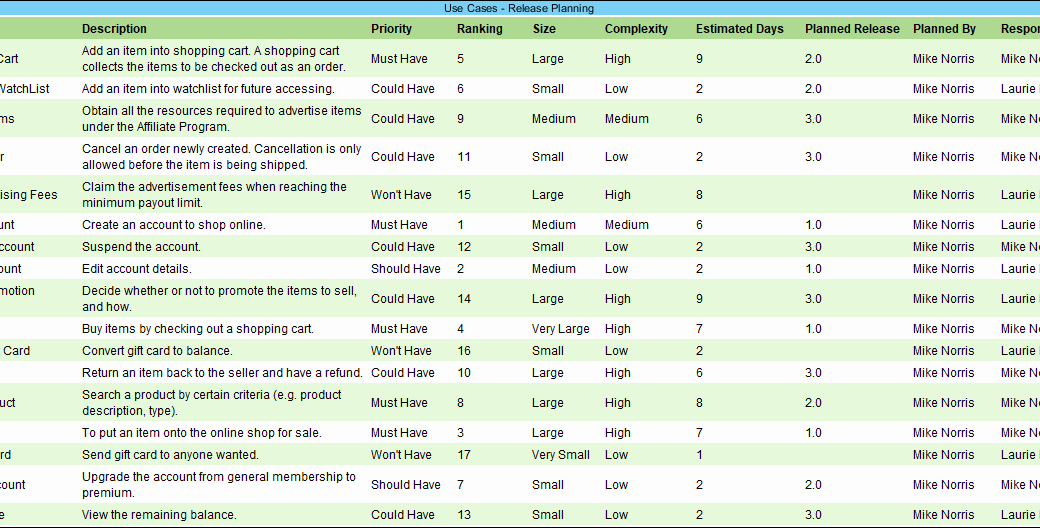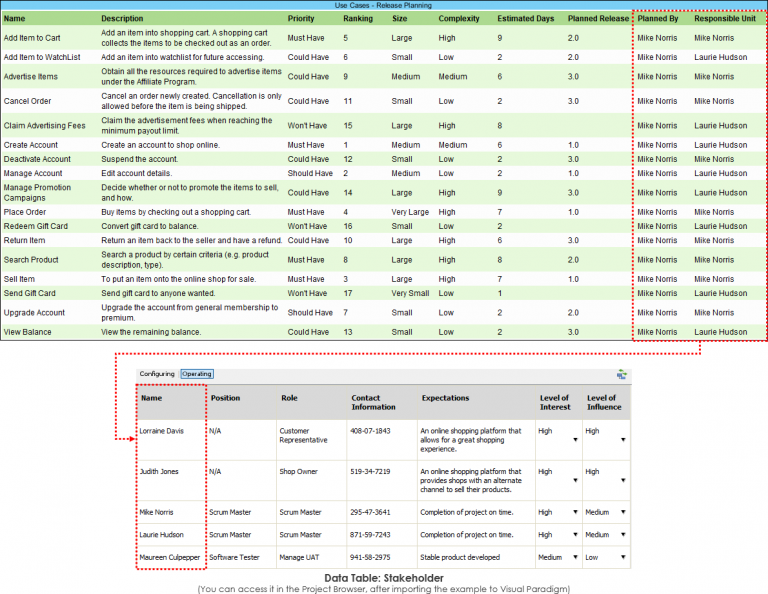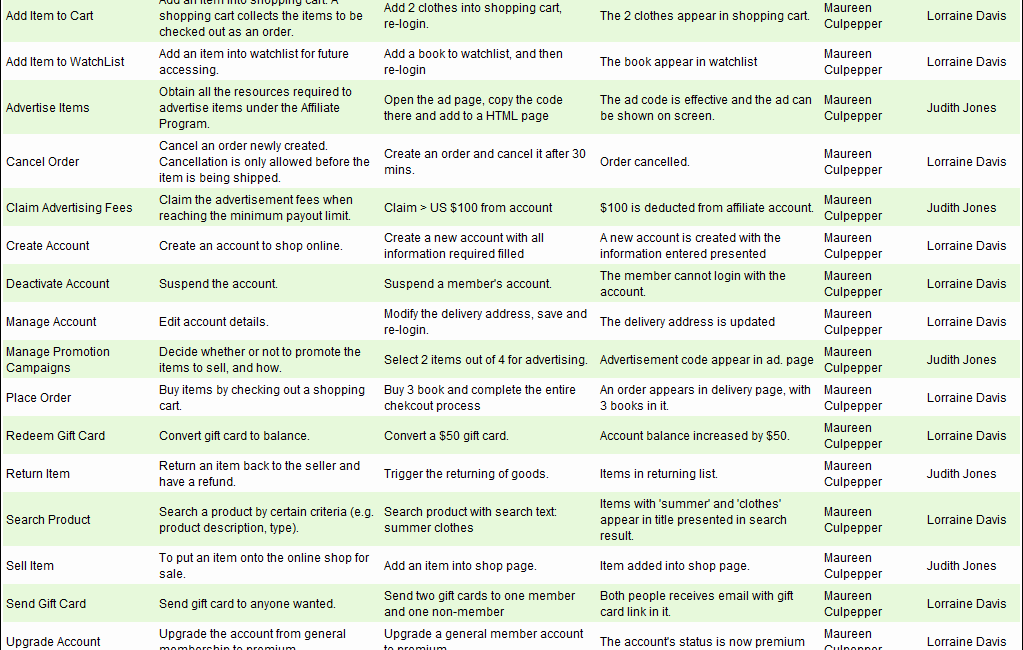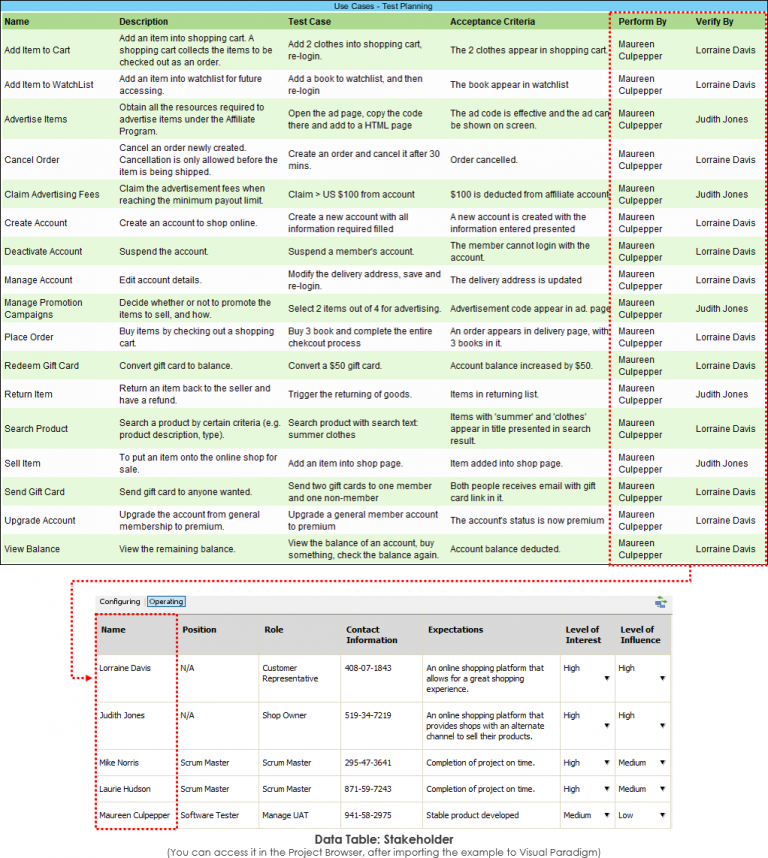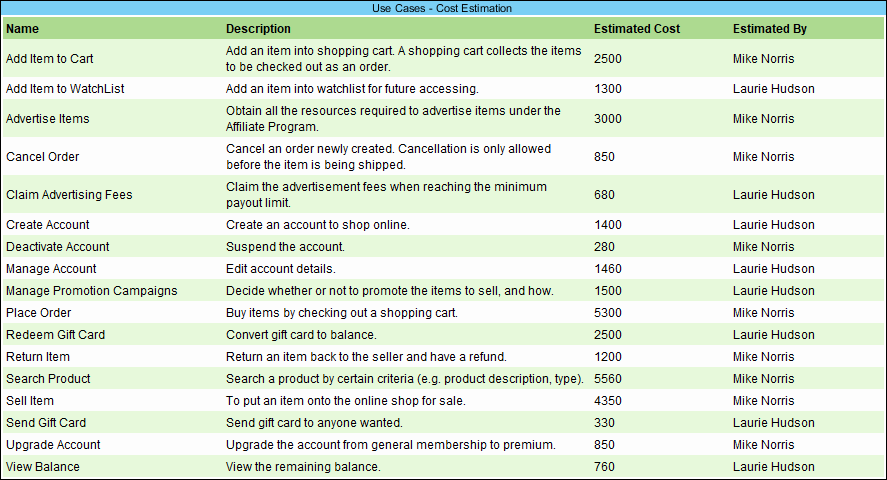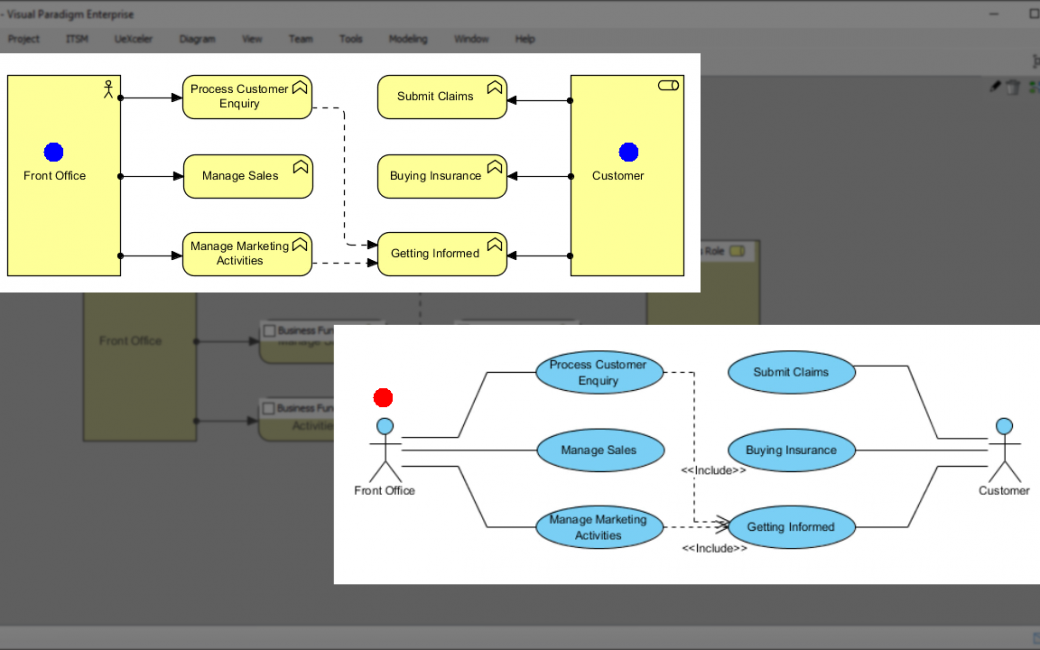New Energy Vehicles Industry
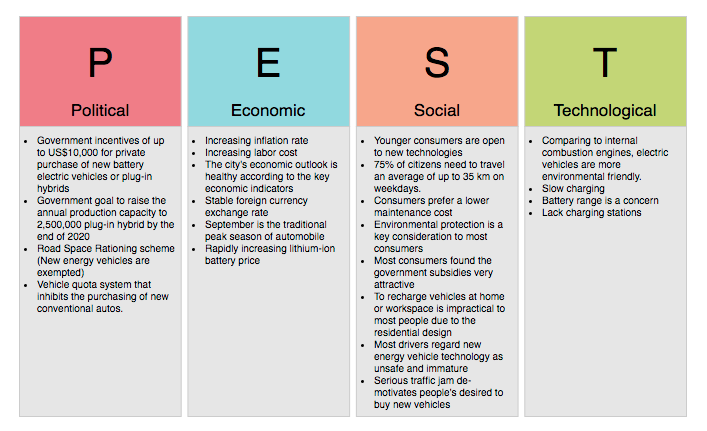
The PEST analysis (Political, Economic, Social and Technological Analysis) is a useful tool for understanding market growth or decline, and as such the position, potential and direction for a business. The PEST Analysis example here shows the result of PEST Analysis of the new energy vehicles industry. As you can see it lists factors like:
- Political factors such as government support
- Economic factors such as stable foreign currency exchange rate
- Social factors such as consumer’s feeling about new energy vehicles (e.g. unsafe, immature, etc)
- Technological factors such as slow charging
Posted by:
Pharmaceutical Company
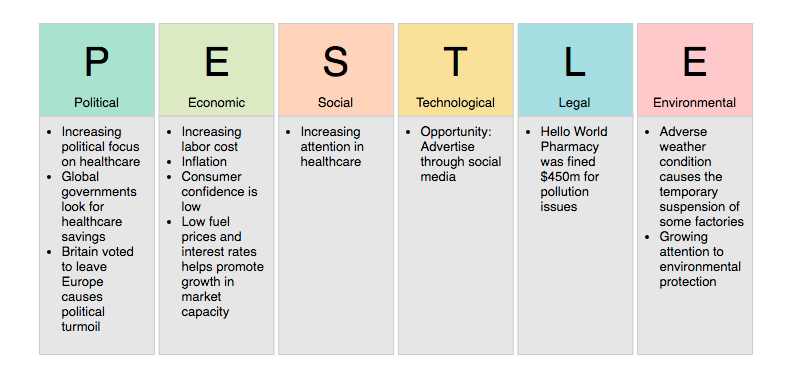
The PESTLE Analysis example here shows the result of PESTLE Analysis of a pharmaceutical company. PESTLE is a varied form of PEST. It has two additional columns L and E for listing the Legal and Environmental factors. The PESTLE example here contains factors like:
- Political factors such as increasing political focus on healthcare
- Economic factors like increasing low consumer confidence
- Social factors like increasing attention in healthcare
- Technological factors like to advertise through social media
- Legal factors like the punishment due to pollution issues
- Environmental factors like the growing attention to environmental protection
Posted by:
Business Startup
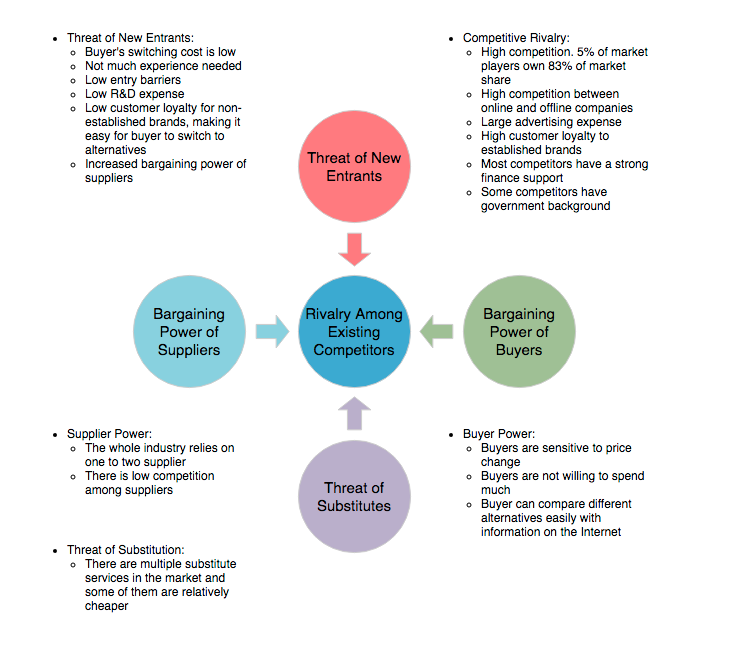
Five Forces Analysis is a competitive analysis tool that determines the principal competitive influence in a market. The Five Forces Analysis model suggests five important factors that drive a business’s competitive position. By evaluating how these forces affect your business, you can assess the strength of the position and your business in order to sustain in the industry and become success. The Five Forces Analysis example here gives a good demonstration of how Five Forces Analysis can be applied to a business.
Posted by:
Renewal Energy Market
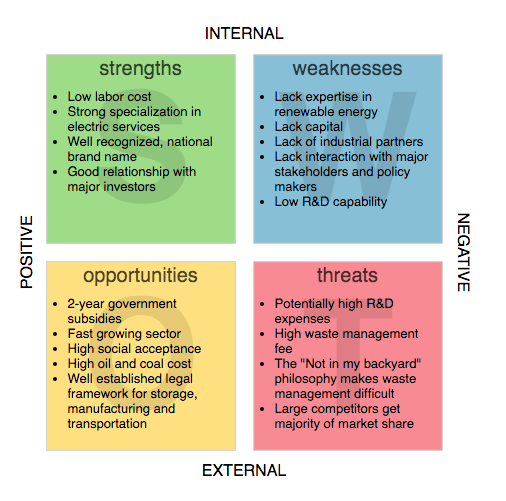
SWOT, short for Strengths, Weaknesses, Opportunities, and Threats, is a strategic planning technique that evaluates those four elements of an organization, project or business venture. SWOT analysis provides a powerful means for leveraging an organization's strengths, improving weaknesses, minimizing threats, and taking the greatest possible advantage of opportunities.
The SWOT Analysis example here shows the SWOT of company that wants to enter the renewable energy market. As a new entrant, SWOT analysis helps the company:
- Recognize its advantages in renewable energy market
- Identify its business weaknesses
- Discover the opportunities like government subsidies and optimistic market status
- Identify threats like the high waste management cost and high market competition
Posted by:
Use Cases – Release Planning
An ETL Table for listing Use Cases in a project. It allows for entering the additional Use Case properties below:
- Priority: The importance of use cases categorized as: Must Have, Should Have, Could Have or Won't Have
- Ranking: The ordering of use case based on their importance. 1 - most important, 2 - a bit less important
- Size: The scale of use case, which can be Very Large, Large, Medium, Small and Very Small. This is usually determined based on the anticipated scope and the amount of resources required to input
- Complexity: The difficulty and risk of work, which can be: High, Medium and Low
- Estimated Days: The number of estimated days required to complete this use case
- Planning Release: The release (e.g. 1.0, 2.0) in which the use case will be out
- Planned By: The project stakeholder who performed the planning
- Responsible Unit: The project stakeholder who are responsible to manage the development activity of this use case
Note: This sample will require you to have existing Use Cases in order for it to display properly. You may also use one of our Use Case sample here.
Import into your Project
Open diagram in Visual Paradigm [?]Copy the URL below, paste it in the Open Project windows of Visual Paradigm and press Enter to open it |
Posted by:
Use Cases – Test Planning
An ETL Table for listing Use Cases in a project. It allows for entering the additional Use Case properties below:
- Test Case: The way how this use case will be tested to confirm its completion
- Acceptance Criteria: The conditions required to meet in order to confirm the success implementation of this use case
- Perform By: The project stakeholder who will arrange and perform the acceptance testing
- Verify By: The project stakeholder who will certify the completion. He/she is usually the user or its representative.
Note: This sample will require you to have existing Use Cases in order for it to display properly. You may also use one of our Use Case sample here.
Import into your Project
Open diagram in Visual Paradigm [?]Copy the URL below, paste it in the Open Project windows of Visual Paradigm and press Enter to open it |
Posted by:
Use Cases – Cost Estimation
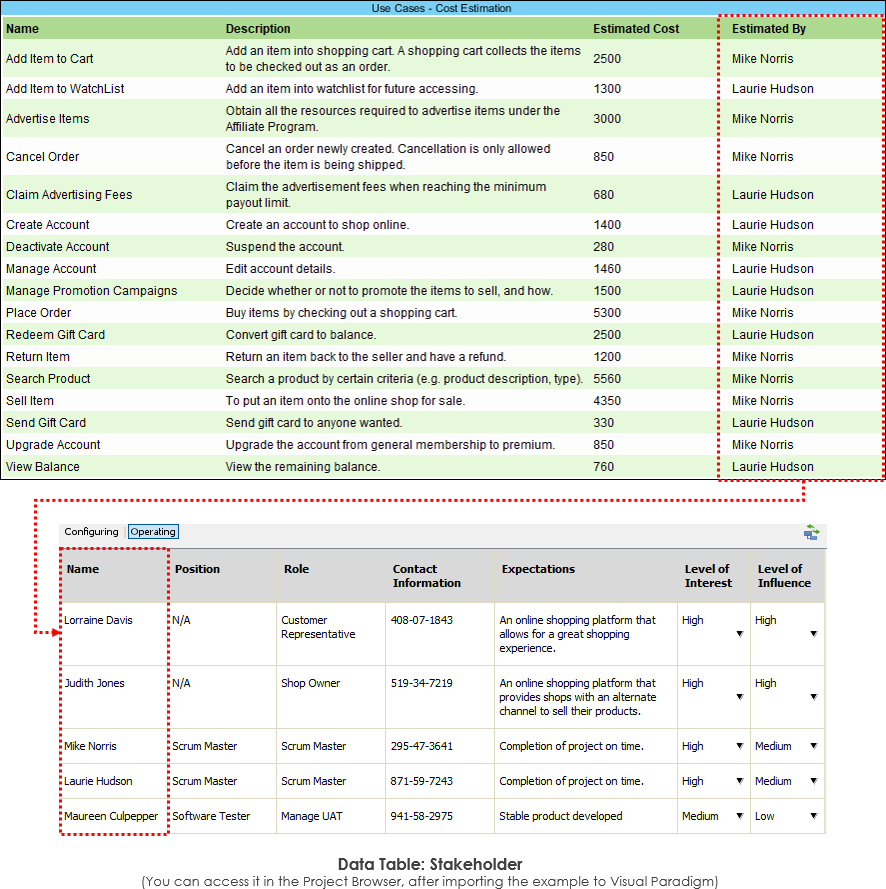
An ETL Table for listing Use Cases in a project. It allows for entering the additional Use Case properties below:
- Estimated By: The project stakeholder who performs the estimation
- Estimated Cost: The estimated cost required to complete the development activities of this use case
Note: This sample will require you to have existing Use Cases in order for it to display properly. You may also use one of our Use Case sample here.
Import into your Project
Open diagram in Visual Paradigm [?]Copy the URL below, paste it in the Open Project windows of Visual Paradigm and press Enter to open it |
Posted by:
Actors – Actors Analysis
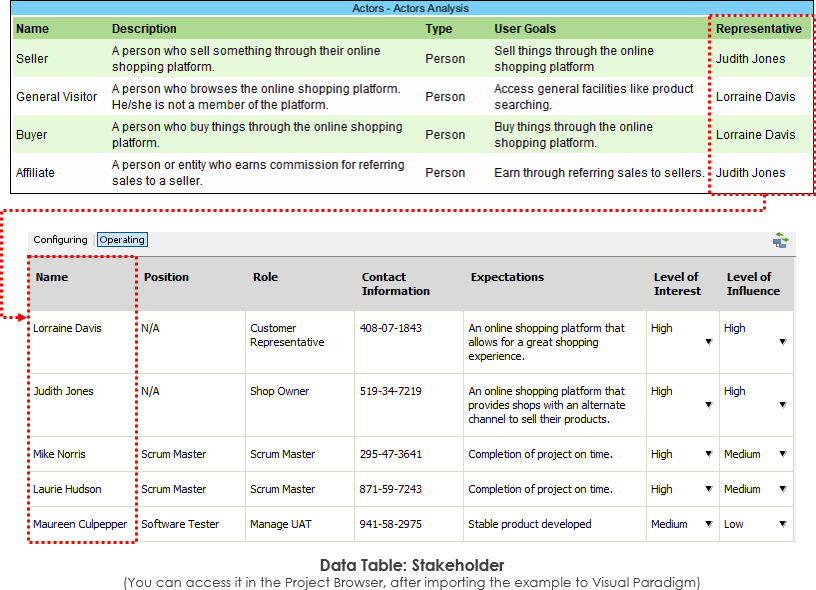
Import into your Project
Open diagram in Visual Paradigm [?]Copy the URL below, paste it in the Open Project windows of Visual Paradigm and press Enter to open it |
An ETL Table for listing Actors in a project. It allows for entering the additional Actor properties below:
- Type: Type of actor, which can be a person, company, organization, computer program, hardware/device or software
- User Goals: A high level description of what this actor want to achieve through the system
- Representative: A project stakeholder who can represent this actor throughout this project. Such a representative is responsible for confirming requirements - and performing acceptance testing.
Note: This sample will require you to have existing Use Cases in order for it to display properly. You may also use one of our Use Case sample here.
Posted by:
How to Perform Model-to-Model Transformation?
Effectively perform complex transformations between models with the help of Visual Paradigm's Model Transformation support. This video takes the transformation from ArchiMate Diagarm to UML Use Case Diagram as example in showing how the transformation works.
Hi everyone, this is Jick Yeung from Visual Paradigm. In this video I'm going to demonstrate the model transformation feature by transforming an ArchiMate diagram into a UML use case diagram. Of course you can apply the same technique in transforming other kinds of diagrams. Before we go into the demonstration let's take a quick look at the transformation mechanism.
A transformation consists of two parts, or two steps. The first step is to define the transformation. Note that I'm using the word “Define”, not “Perform”. The definition of transformation determines the mapping between the source and target elements at schema level. The mapping is performed at schema level, not on a particular model elements. For example we define a transformation from an ArchiMate diagram to a use case diagram which involves mapping elements business actor to UML actor.
The second step is to perform the transformation by applying the definition on a diagram. So if you've defined the transformation that transform an ArchiMate diagram into a use case diagram, and with business actor mapped with UML actor, by applying a transformation on an ArchiMate diagram, use cases will be created automatically from the business actors on the ArchiMate diagram. So this is how model transformation works. Let's start the demonstration.
[Demonstration]
This is an ArchiMate diagram. In the diagram there is a business actor, a business role, some business functions assigned by a business actor and role, and two flow connectors connecting between several business functions.
Now, remember the first step is to define the transformation? I'm going to define the transformation with this ArchiMate diagram, because it contains all the elements I needed to perform the actual transformation.
To define a transformation, I right click on the diagram and select Utilities, Baggage Schema, and New Baggage Schema.
Alright, here is a new term – Baggage.
Baggage is an important concept in model transformation. A baggage holds the diagram elements needed in the transformation. You'll know more about the baggage in a minute.
I just give it a name first. In this case I name the baggage Business Function Assignments, and click OK to confirm.
Now you see some checkboxes placed over the shapes. What you need to do is to select the types of elements to be included as the source of transformation. For example if you want to transform a business actor into a UML actor, here you need a select business actor. If you want to transform a business function into a use case, you need to select business function here.
Ultimately I want to create a new use case diagram like this. I want to get the business actor and the role converted into a UML actor, and I want the business functions gets converted into use cases. I also want to convert the assignment connectors into associations, and to converts the flow connectors into Include
So we go back to this diagram. We need to select business actor, business function, assignments, business role, and this assignment.
This assignment is different from the one I selected before because the one I selected before is to connect between business actor and business function. This one connects between business role and business function.
And also the flow connector.
I don't need to select the other checkboxes because I'm defining the mapping, not performing. I just need to select the types of elements required to be included as the source elements in the transformation.
I finished defining a baggage for the ArchiMate diagram. I just close this first.
Because the definition involves transforming an ArchiMate diagram to a use case diagram, so I need to define a baggage for use case diagram. I just create a new dummy use case diagram for this purpose.
Draw an actor with an associated use case, and an included use case.
Define a baggage for this diagram. Name it Use Cases.
This time I select the type of elements to be include as the target of a transformation, so I select actor, use case, association and the include connector.
I go back to the ArchiMate diagram.
I have defined the two baggages. One for the ArchiMate diagram and another one for the use case diagram. The next step is to establish a mapping between these two baggages.
Right click on the ArchiMate diagram and select Utilities, Baggage Schema, Business Function Assignments.
This time I click on this button to define the transformation, which is to define the mapping between the two baggages.
Click this button to create a new transformation. I want to define a transformation that transform an ArchiMate diagram into use case diagram, so I select the targets diagram type, which is use case diagram here.
Here select the baggage I just created for the use case diagram.
I click OK.
Now on the left hand side you see the ArchiMate diagram, and on the right hand side you see the use case diagram. What I have to do now is to map the source elements in the ArchiMate diagram with the target elements in the use case diagram. I want to get the business actor converted into a UML actor. To do this, click on the checkbox next to business actor.
Click again on UML actor.
A mapping is established between these two. I want to get business function converted into UML use cases. Again I click on the checkbox next to business function. Click again on the check box next to use case to establish a mapping.
And don't forget the connectors.
Map assignments to UML association. Map business role to actor. Map the assignments that connects business role and business function to association.
We finally map the flow connector to include connector.
Save the setting. Return to the diagram.
Alright I've finished defining the transformation and now I can perform the transformation. To do this, open the Action Bar on the right of the diagram.
Click on this button. I want to transform the ArchiMate diagram to a new use case diagram, so I click Transform to a New Diagram.
You see a new use case diagram is created. The transformation from ArchiMate diagram to use case diagram is partially automated by executing the predefined transformation rules but of course I still need to touch up the targets model by tidying up the shapes and perhaps to add additional shapes. I do this now.
So this is the final diagram.
Because I've defined the transformation, I can apply it on any other ArchiMate diagrams, like this one.
So I just open the Action Bar.
Click on this button.
Apply the same transformation definition in creating a new use case diagram, like this.
This is how model transformation works. You may apply the same technique on any other diagrams.
This is the end of this video. If you want more information about model transformation please visit our website.
Good bye