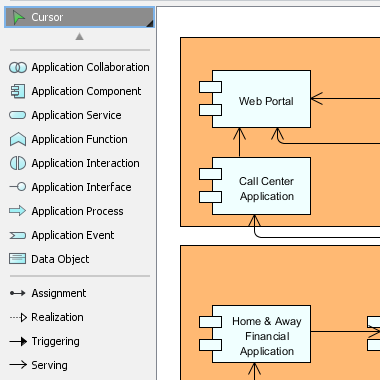In the ArchiMate language, a viewpoint is a relevant subset of ArchiMate elements and relationships, put together on a diagram in representing a particular part of an architecture. ArchiMate suggests a set of example viewpoints. Each of them comprises elements from different layers. Besides, the Grouping element, Junction, and Or Junction can be used in every viewpoint. These basic viewpoints can be used as starting points for modeling efforts. But keep in mind that these example viewpoints should not constrain modeling activities. Organizations should modify the example viewpoints or even to design their own viewpoints in addressing specific stakeholder concerns. This article describes one of the many example viewpoints – The Application Cooperation Viewpoint.
What is an Application Cooperation Viewpoint?
According to ArchiMate 3.1 specification:
The table below describes Application Cooperation Viewpoint in more detail.
| Attribute | Value |
|---|---|
| Stakeholders | Enterprise, process, application, and domain architects |
| Concerns | Relationships and dependencies between applications, orchestration/choreography of services, consistency and completeness, reduction of complexity |
| Purpose | Designing |
| Scope | Multiple layer/Multiple aspect |
Application Cooperation Viewpoint Example
The figure below shows an ArchiMate diagram created under the Application Cooperation Viewpoint. By applying a viewpoint you are allowed to draw an ArchiMate diagram with a subset of ArchiMate elements and relationships, as defined under the viewpoint.
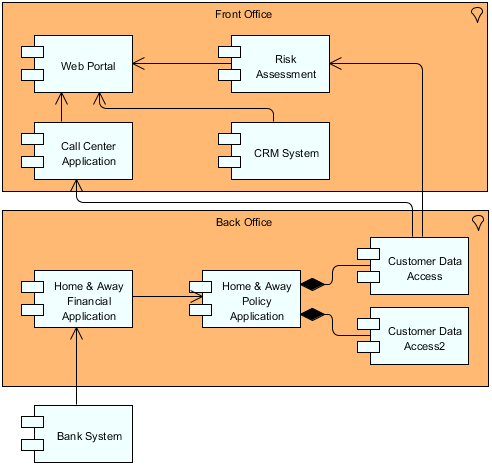
How to apply Application Cooperation Viewpoint?
To apply Application Cooperation Viewpoint (or any other viewpoint) involves two main steps. The first step is to configure your project to use the viewpoint. The second step is to edit your diagram by selecting the viewpoint.
Project configuration
- Select Modeling > Manage Viewpoint from the application toolbar.

- This shows the Viewpoint tab. Click Add at bottom left.

- This shows the list of example viewpoints. Select Application Cooperation Viewpoint. The stakeholder, purpose, concerns and related elements are presented on the right.
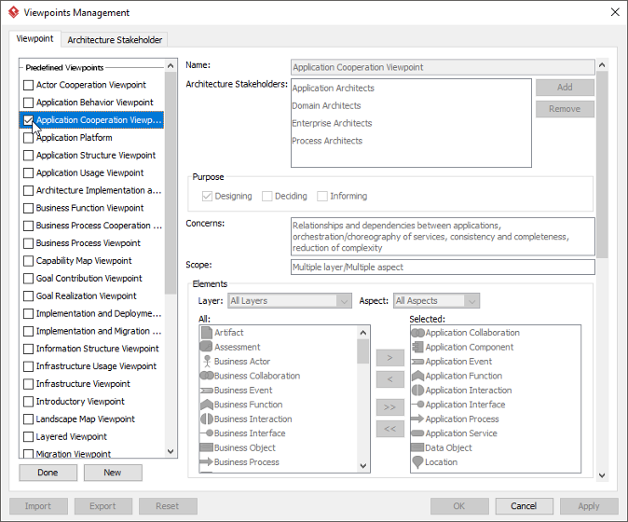
- Click Done.
- Click OK to confirm.
Setting a viewpoint to diagram
To apply Application Cooperation Viewpoint on an ArchiMate diagram:
- Right click on the ArchiMate diagram and select Open Specification… from the popup menu.

- Open the Viewpoint tab.
- Select Application Cooperation Viewpoint.
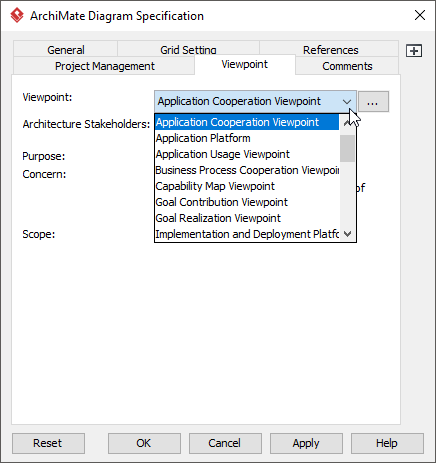
- Click OK to return to the diagram. From now on, you can select the subset of ArchiMate elements and relationships defined under the Application Cooperation Viewpoint.