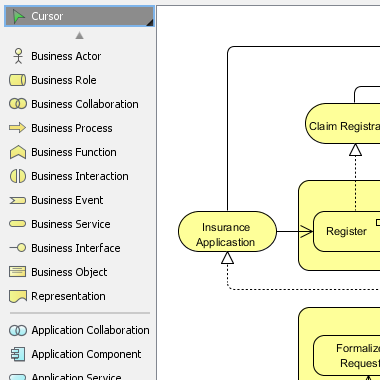In the ArchiMate language, a viewpoint is a relevant subset of ArchiMate elements and relationships, put together on a diagram in representing a particular part of an architecture. ArchiMate suggests a set of example viewpoints. Each of them comprises elements from different layers. Besides, the Grouping element, Junction, and Or Junction can be used in every viewpoint. These basic viewpoints can be used as starting points for modeling efforts. But keep in mind that these example viewpoints should not constrain modeling activities. Organizations should modify the example viewpoints or even to design their own viewpoints in addressing specific stakeholder concerns. This article describes one of the many example viewpoints – The Business Process Cooperation Viewpoint.
What is a Business Process Cooperation Viewpoint?
According to ArchiMate 3.1 specification:
• Causal relationships between the main business processes of the enterprise
• Mapping of business processes onto business functions
• Realization of services by business processes
• Use of shared data. Each of these can be regarded as a “sub-viewpoint” of the business process cooperation viewpoint.
The table below describes the Business Process Cooperation Viewpoint in more detail.
| Attribute | Value |
|---|---|
| Stakeholders | Process and domain architects, operational managers |
| Concerns | Dependencies between business processes, consistency and completeness, responsibilities |
| Purpose | Designing, deciding |
| Scope | Multiple layer/Multiple aspect |
Business Process Cooperation Viewpoint Example
The figure below shows an ArchiMate diagram created under the Business Process Cooperation Viewpoint. By applying a viewpoint you are allowed to draw an ArchiMate diagram with a subset of ArchiMate elements and relationships, as defined under the viewpoint.
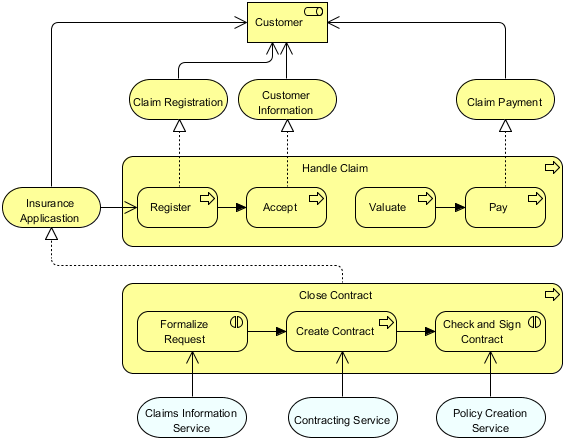
How to apply Business Process Cooperation Viewpoint?
To apply Business Process Cooperation Viewpoint (or any other viewpoint) involves two main steps. The first step is to configure your project to use the viewpoint. The second step is to edit your diagram by selecting the viewpoint.
Project configuration
- Select Modeling > Manage Viewpoint from the application toolbar.

- This shows the Viewpoint tab. Click Add at bottom left.

- This shows the list of example viewpoints. Select Business Process Cooperation Viewpoint. The stakeholder, purpose, concerns and related elements are presented on the right.
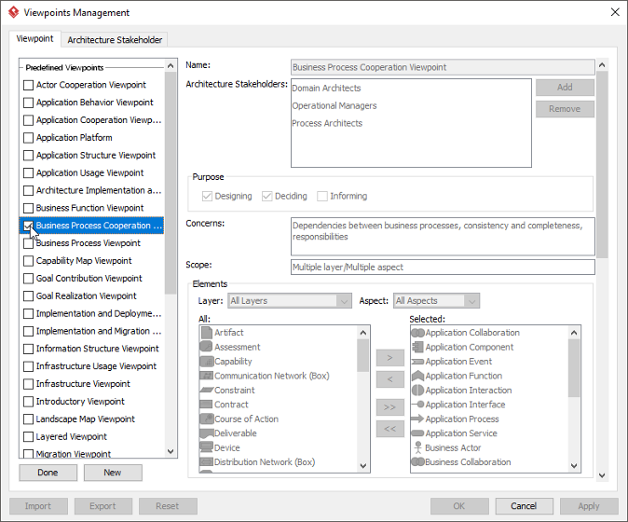
- Click Done.
- Click OK to confirm.
Setting a viewpoint to diagram
To apply Business Process Cooperation Viewpoint on an ArchiMate diagram:
- Right click on the ArchiMate diagram and select Open Specification… from the popup menu.

- Open the Viewpoint tab.
- Select Business Process Cooperation Viewpoint.
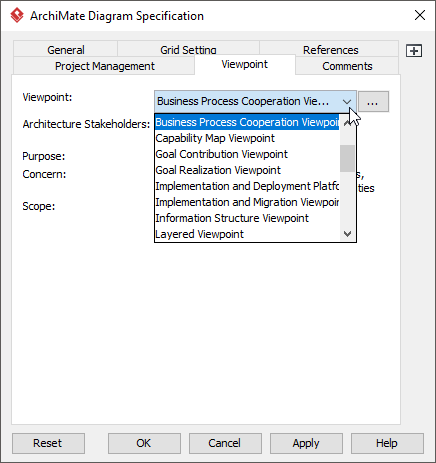
- Click OK to return to the diagram. From now on, you can select the subset of ArchiMate elements and relationships defined under the Business Process Cooperation Viewpoint.