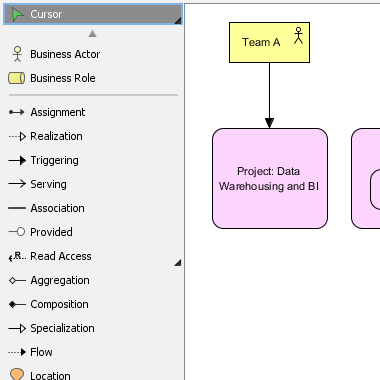In the ArchiMate language, a viewpoint is a relevant subset of ArchiMate elements and relationships, put together on a diagram in representing a particular part of an architecture. ArchiMate suggests a set of example viewpoints. Each of them comprises elements from different layers. Besides, the Grouping element, Junction, and Or Junction can be used in every viewpoint. These basic viewpoints can be used as starting points for modeling efforts. But keep in mind that these example viewpoints should not constrain modeling activities. Organizations should modify the example viewpoints or even design their own viewpoints in addressing specific stakeholder concerns. This article describes one of the many example viewpoints – The Project Viewpoint.
What is an Project Viewpoint?
According to ArchiMate 3.1 specification:
• Developing a fully-fledged organization-wide Enterprise Architecture is a task that may require several years.
• All systems and services must remain operational regardless of the presumed modifications and changes of the Enterprise Architecture during the change process.
• The change process may have to deal with immature technology standards (e.g., messaging, security, data, etc.).
• The change has serious consequences for the personnel, culture, way of working, and organization.Furthermore, there are several other governance aspects that might constrain the transformation process, such as internal and external cooperation, project portfolio management, project management (deliverables, goals, etc.), plateau planning, financial and legal aspects, etc.
The table below describes Project Viewpoint in more detail.
| Attribute | Value |
|---|---|
| Stakeholders | (operational) managers, enterprise and ICT architects, employees, shareholders |
| Concerns | Architecture vision and policies, motivation |
| Purpose | Deciding, informing |
| Scope | Implementation and Migration |
Project Viewpoint Example
The figure below shows an ArchiMate diagram created under the Project Viewpoint. By applying a viewpoint you are allowed to draw an ArchiMate diagram with a subset of ArchiMate elements and relationships, as defined under the viewpoint.
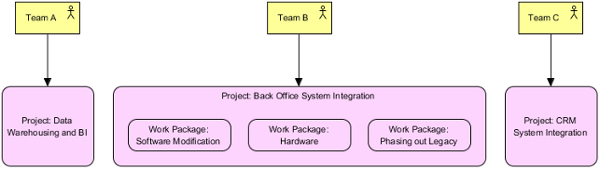
How to apply Project Viewpoint?
To apply Project Viewpoint (or any other viewpoint) involves two main steps. The first step is to configure your project to use the viewpoint. The second step is to edit your diagram by selecting the viewpoint.
Project configuration
- Select Modeling > Manage Viewpoint from the application toolbar.

- This shows the Viewpoint tab. Click Add at bottom left.

- This shows the list of example viewpoints. Select Project Viewpoint. The stakeholder, purpose, concerns and related elements are presented on the right.
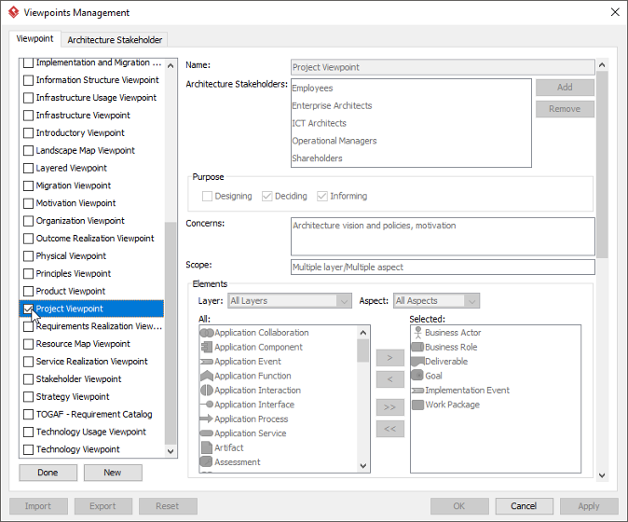
- Click Done.
- Click OK to confirm.
Setting a viewpoint to diagram
To apply Project Viewpoint on an ArchiMate diagram:
- Right click on the ArchiMate diagram and select Open Specification… from the popup menu.

- Open the Viewpoint tab.
- Select Project Viewpoint.
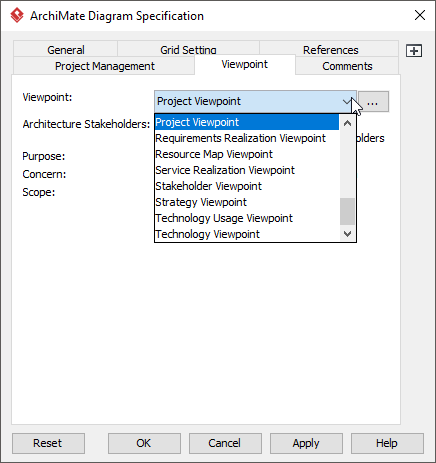
- Click OK to return to the diagram. From now on, you can select the subset of ArchiMate elements and relationships defined under the Project Viewpoint.