In Scrum Process Canvas, the scrum tool, perform the steps below to identify the vision of your scrum project. You may try the steps interactively by visiting the interactive product tour.
Preparation: Provide the business case
- In the Scrum Process Canvas, click on the work item Identify Project Vision to open it.
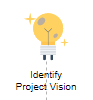
- The Inputs panel lists the data required to complete this work item effective or properly. Very often they are references that help you in completing the steps. Mandatory inputs are indicated by an asterisk. Now, provide the mandatory input Project Business Case. Click on it.
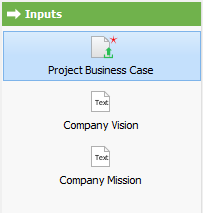
- Upload the project business case.
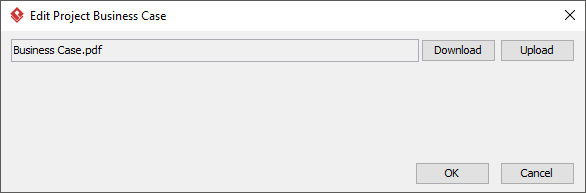
- File uploaded. Click OK to confirm.
Step 1: Create a draft vision statement
- You can start performing the step. Click on the action artifact Project Vision.

- Enter the project vision in the popup window, and then click OK to confirm.
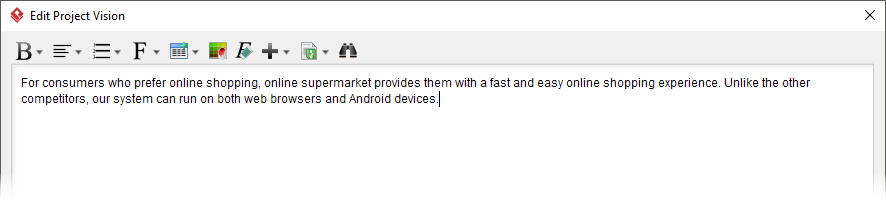
- When you are done, you can move on to the next step. To do this, click on Complete Step at the bottom right corner, and then select Complete from the popup menu.
Step 2: Validate and finalize the vision statement
- You are now in step 2. Step 2 requires you to finalize the vision statement. Again, click on the action artifact Project Vision.
- Review the draft product vision statement against the checklist provided as part of the Instruction. Review and revise the vision statement.
- When finished, complete this step.
Step 3: Develop the Project Charter
- In the third step, you are required to develop the Agile project charter. Click on the action artifact Project Charter.

- The Project Vision is pre-populated for you. Fill-in the Project Mission, which describes what will be done to realize the project vision. If it has already been mentioned in project vision, try to elaborate it in a bit more detail.
- Fill-in the Project Success Criteria, which are the principles or standards used to determine or judge project success (or failure). Key stakeholders must understand and have a common agreement about the way to measure project success.

- Go back to the work item page via the breadcrumb.
- Complete this step.