In Scrum Process Canvas, the scrum tool, perform the steps below to appoint a scrum product owner for your scrum project. You may try the steps interactively by visiting the interactive product tour.
- In the Scrum Process Canvas, click on the gear button next to the work item Product Owner to configure product owner.
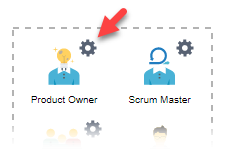
- To perform the step, click on the action artifact Product Owner.

- Select the team member to be the product owner. Click on the cell to toggle the member list. (Hotkey: Ctrl-Space)
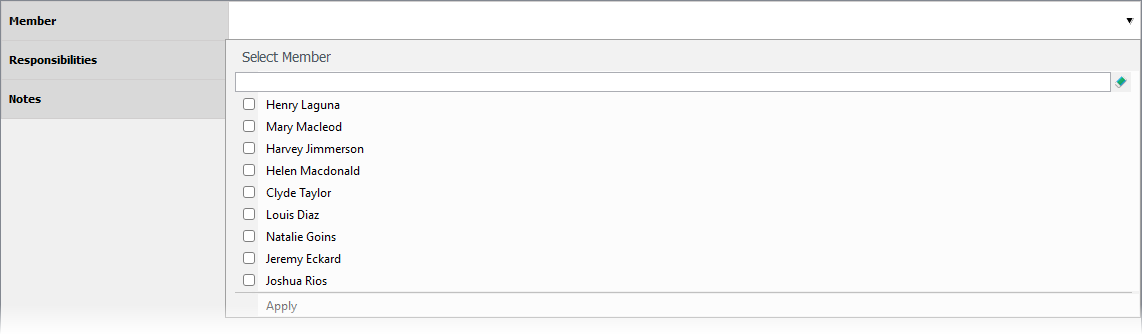
- This lists the team members of this project. Make sure the members are added to this project in order to view them here. Click on a member to select him/her.
- Enter the responsibilities of product owner in this project. You may refer to the Instruction for ideas.
- Enter any additional information about this member as notes.
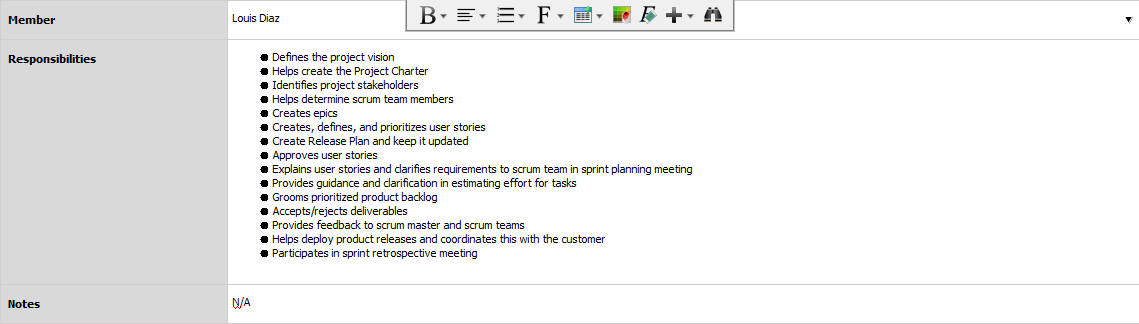
- Go back to the work item page via the breadcrumb.
- When you are done, click on Commit at the bottom right corner, and then select Complete from the popup menu.