In Scrum Process Canvas, the scrum tool, perform the steps below to form your scrum team. You may try the steps interactively by visiting the interactive product tour.
- In the Scrum Process Canvas, click on the gear button next to the work item Scrum Team Members to open it.
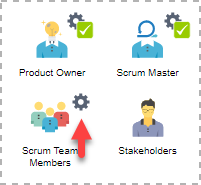
- To perform the step, click on the action artifact Scrum Team.

- Select the scrum team members for this project. To select a member, click on the cell to toggle the member list. (Hotkey: Ctrl-Space)
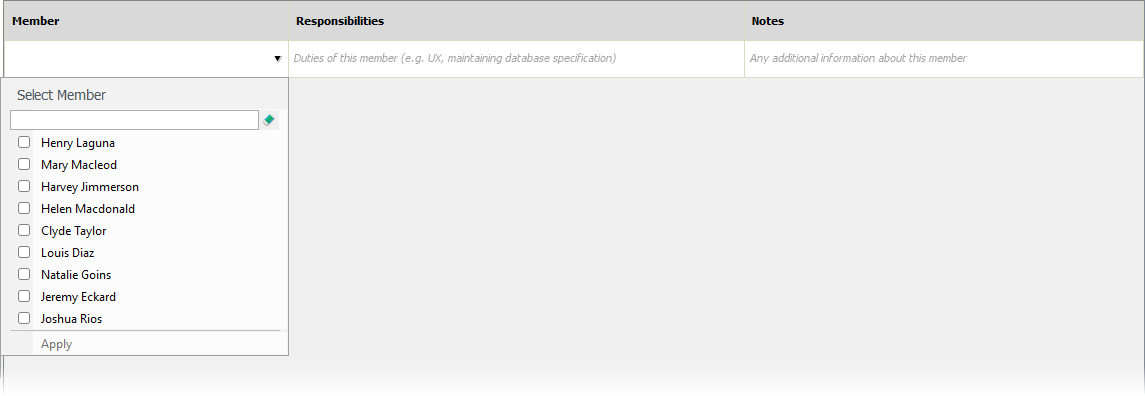
- This lists the team members of this project. Make sure the members are added to this project in order to view them here. Click on a member to select him/her.
- Enter the responsibilities of this member in the project.
- Enter any additional information about this member as notes.
- Repeatedly select the other team members and describe their responsibilities. Press Enter to create a new row.
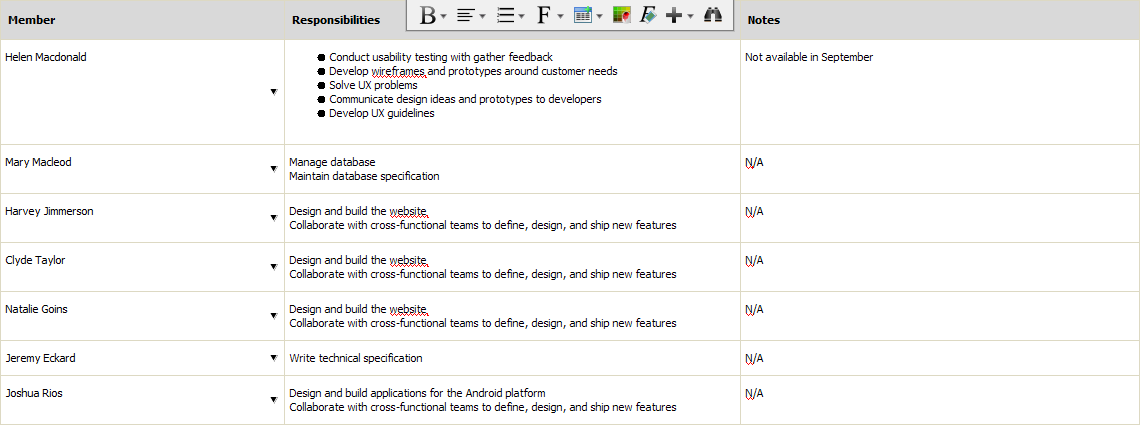
- Go back to the work item page via the breadcrumb.
- When you are done, click on Commit at the bottom right corner, and then select Complete from the popup menu.