Visual Paradigm stores information like model elements and diagrams in a project. Therefore, you need to create a project before performing modeling. To create a project, select Project > New from the toolbar. The New Project window appears.
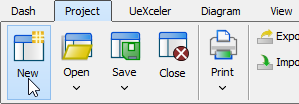
Overview of the New Project window
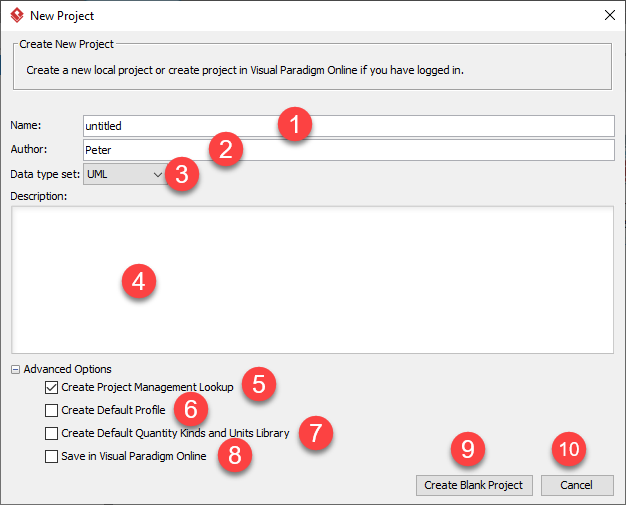
| No. | Name | Description |
|---|---|---|
| 1 | Name | The name of the project. |
| 2 | Author | The person who creates the project. |
| 3 | Data typeset | Lets you select the programming/scripting language for the project. The language you selected mainly affects class modeling. For example, the selectable visibilities and primitive types vary among languages. |
| 4 | Description | The project description. You can make use of the toolbar on top of the description pane to add formatted content. |
| 5 | Create Project Management Lookup | Check it to automatically fill the project management lookups such as iteration, version, etc with default lookup values. |
| 6 | Create Default Profile | Check it to create a default set of ready-to-use, UML models as defined in UML profile. |
| 7 | Create Default Quantity Kinds and Units Library | A Quantity Kind is a kind of quantity that may be stated by means of defined units. For example, the quantity kind of “Time” may be measured by units of second, minute, and hour. SysML suggests some default values for Units and Quantity Kinds. By enabling this option, we will make those default values available so that you can use them in your model straight away. If you are going to create SysML diagrams in your project, you may want to enable the option. |
| 8 | Save in Visual Paradigm Online | Check this option to import your project to your VP Online workspace. |
| 9 | Create Blank Project | Click to create the project. |
| 10 | Cancel | Click to cancel creating a project, and close the window. |