If you create ERD for serious database development purpose, you may need to specify a lot of details for entity columns in addition to their names. For example, the type, length, default value, etc.
To specify these properties can be a time consuming task. Visual Paradigm supports the use of column domain in re-using specification details between columns.
Each domain is a named set of property values that can be re-used by a column. You can create a domain for commonly entered values such as type, length and default value, and re-use these setting in other columns when needed. This saves you time in creating similar columns as well as to keep your data model consistent.
Defining a column domain
You can define a column domain from the Column Specification window of any column. To define a column domain:
- Right click on any column and select Open Specification… from the popup menu.
- Click on the drop down menu of the Domain row and select Configure Domains… from the drop-down menu.
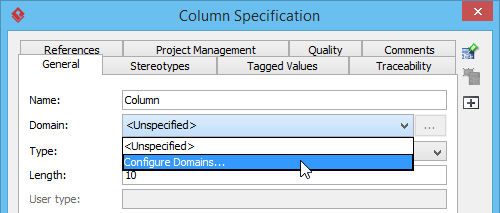
- In the Configure Column Domains window, click Add….
- Enter the name of the domain.
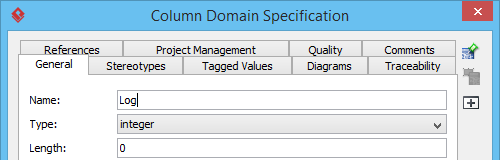
- Specify the properties. The properties you specified will be re-used by columns that use this domain.
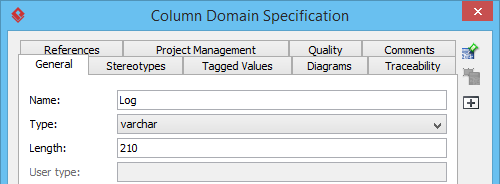
- Click OK to confirm.
Using a column domain
To use a column domain:
- Open the specification of the column to which you want use a domain. You can open column specification by right clicking on that column and selecting Open Specification… from the popup menu.
- Click on the drop down menu of the Domain row.
- Select the domain to use from the drop-down menu.
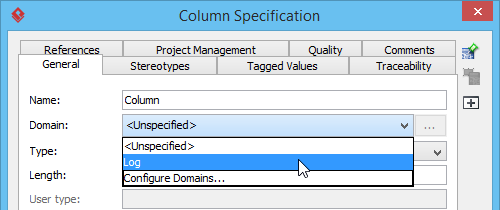
- Click OK to confirm. By doing so the column will be updated to apply the property values specified in the domain.