You may want to know if someone has viewed a diagram that you shared and if so, when did he/she last view the diagram. You may also want to unshare a diagram from someone who no longer take part in the development or discussion of that diagram. All these can be achieved by managing shared diagrams in PostMania.
Viewing the diagrams shared with a viewer
To know which diagram has been shared with a viewer, take the steps below.
- Select Team > PostMania from the toolbar to open PostMania.
- Click on the arrow button next to the word PostMania at the top left corner. of the screen. Select Sharing from the drop down menu.
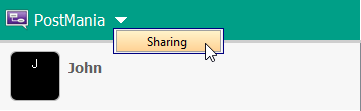
- Now, you will see a list of viewers on the right hand side. Those are viewers (or members) who have been shared diagram(s). For each viewer, the diagram(s) that he/she can view are listed in the table.
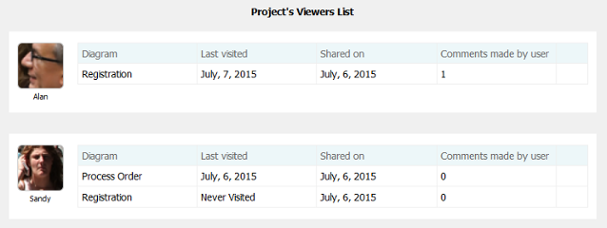 For each diagram row listed in the table, the following information is presented:
For each diagram row listed in the table, the following information is presented:
Last visited: The date and time at which the viewer last viewed the diagram.
Shared on: The date and time at which the viewer has been shared the diagram.
Comments made by user: The number of post the viewer has made for this diagram, or any shape in this diagram.
Unshare a diagram from a viewer
If you don’t want to let a viewer to view a shared diagram anymore, unshare that diagram from him/her. To unshare a diagram from a viewer:
- Locate the viewer in the Project’s Viewers List.
- Select the row of diagram to unshare.
- Click on the arrow button at the last column and select Unshare from the drop down menu.

- Choose Yes when are are prompted for confirmation. Note that the viewer will not be able to access the diagram anymore once you’ve chosenYes. If you want to let him/her view the diagram again you need to share it again.
Managing the viewers of a diagram
You may also want to know the viewers of a particular diagram, or to unshare multiple viewers from a diagram, or to invite multiple viewers to view a diagram. All these can be achieved by taking the steps below.
-
- Find the row of diagram from any viewers listed in the Project’s Viewers List.
- Select that row.
- Click on the arrow button at the last column and select More Details… from the drop down menu.

This popup a window with the diagram and a list of viewers presented. The following sections show you what you can do in the window.
Unsharing diagram from individual viewer
To unshare the diagram from a particular viewer:
- Move your mouse pointer over that viewer.
- Click on the tiny cross appear at the top right corner of his/her profile picture.
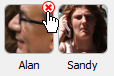
- Choose Yes when you are prompted for confirmation.
Unsharing diagram from all viewers
To stop sharing the diagram with anyone, click Unshare All. Choose Yes when you are prompted for confirmation.
Invite viewers
- Click on Invite others.
- Enter the name and/or the Email address of the people to share with. If a person to invite is an existing viewer/member, you just need to enter his name and pick him up from the drop down menu. If he is not currently a viewer, please enter his email address. PostMania will send invitation Emails all people specified, to invite them to join PostMania for viewing and commenting on the diagram to be shared.
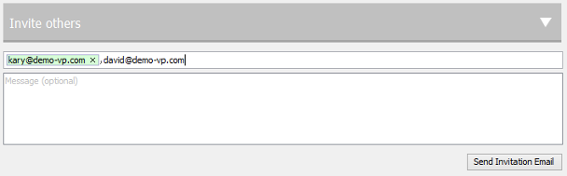
- You can optionally include a message, which will be included in the email PostMania send out.
- Click Send Invitation Email. PostMania will send the invitees invitation Emails in three minutes.Note: If the invitee is an existing viewer, and has opened the notification page/view of PostMania, either in a web browser or in Android apps, he/she will not receive the email notification.
In three minutes, invitees will receive an Email, with subject “%NAME% has shared a diagram with you” where %NAME% is the person who shared the diagram. He/she has to:
- Click on Accept Invitation in the Email to open the New Viewer Form in web browser.
- Enter the password and click Accept Invitation in the form. Then, he/she will be redirected to the diagram shared.