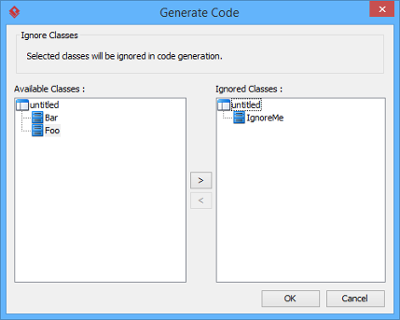Round-trip engineering is the ability to generate model from source code and generate source code from UML model, and keep them synchronized. You can make use of round-trip engineering to keep your implementation model and source code up-to-date, so as to produce up-to-date description on your model.
Generating/Updating code from whole project
You can generate Java code from all classes in current project. To generate code from project:
- Select Tools > Code > Generate Java Code… from the toolbar.
- In the Generate Code dialog box, specify the mapping between model and source path. Model is a UML element that acts as a container of other elements. Classes and packages under a model will be generated to the mapped source path. You can add multiple model-to-source-path mapping by pressing the + button. If you are not using model to structure your project, or if you want to generate all classes in project to the same folder, regardless of their parent model, keep model to be <root>.
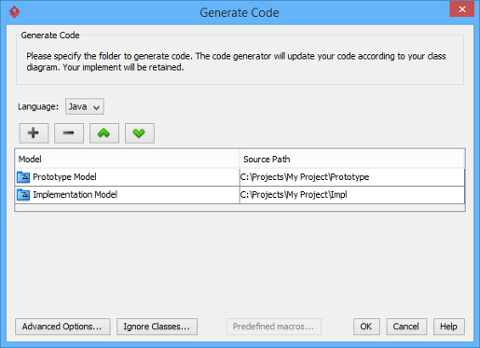
- Optionally, configure the advanced code generation options by clicking Advanced Options…. Read the section Advanced Options in this chapter for details about the options.
- Click OK to proceed with generation.
Note: Description in model elements is generated as comment in code.
Generating/Updating code from opening class diagram
You can generate Java code from an opening class diagram that contains the class(es) you want to generate code. To generate code from class diagram:
- Right click on the class diagram background and select Utilities > Java Round-trip > Generate Code from the popup menu.
- In the Generate Code dialog box, specify the source path where you want the code to be generated. Model is a UML element that acts as a container of other elements. Notice that source path is set for model, not for diagram. Classes and packages under a model will be generated to the mapped source path. You can add multiple model-to-source-path mapping by pressing the + button. If you are not using model to structure your project, or if you want to generate all classes in project to the same folder, regardless of their parent model, keep model to be <root>.
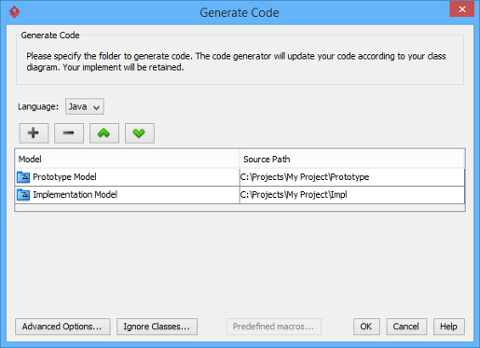
Note: If you have generated code for once, the Generate Code window will not appear next time when you generate/update code, for any diagram. If you want to configure the model-to-source-path mapping or to configure options, you can run a code generation for project (refer to the previous section for detail). - Optionally configure the advanced code generation options by clicking Advanced Options…. Read the section Advanced Options in this chapter for details about the options.
- Click OK to proceed with generation.
Note: Description in model elements is generated as comment in code.
Generating/Updating code from chosen classes
You can generate Java code from specific class or classes. To generate code from class/classes:
- Select the class(es) and right click on them, then select Java Round-trip > Generate Code from the popup menu.
- In the Generate Code dialog box, specify the source path where you want the code to be generated. Model is a UML element that acts as a container of other elements. Notice that source path is set for model, not for diagram. Classes and packages under a model will be generated to the mapped source path. You can add multiple model-to-source-path mapping by pressing the + button. If you are not using model to structure your project, or if you want to generate all classes in project to the same folder, regardless of their parent model, keep model to be <root>.
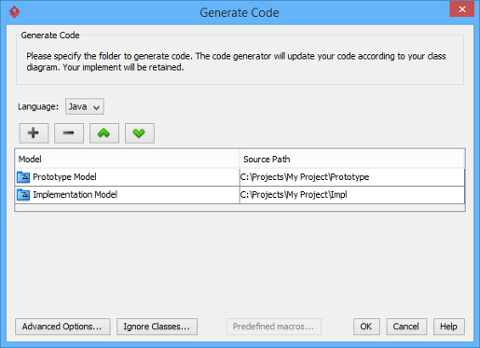
Note: If you have generated code for once, the Generate Code window will not appear next time when you generate/update code, for any class selection. If you want to configure the model-to-source-path mapping or to configure options, you can run a code generation for project (refer to the previous section for detail). - Optionally configure the advanced code generation options by clicking Advanced Options…. Read the section Advanced Options in this chapter for details about the options.
- Click OK to proceed with generation.
Note: Description in model elements is generated as comment in code.
An overview of Generate Code dialog box
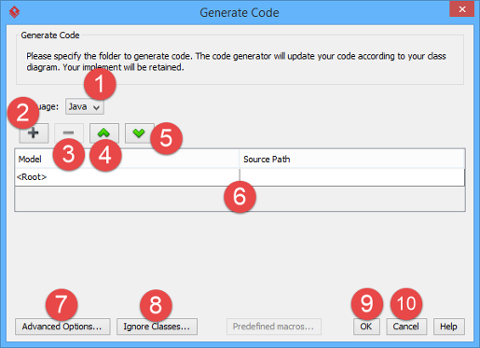
| No. | Name | Description |
|---|---|---|
| 1 | Language | The programming language of the source code to generate. |
| 2 | Add model-to-source-path mapping | Click to add a new mapping between UML model and the source path where code will be generated to. |
| 3 | Remove model-to-source-path mapping | Click to remove chosen model-to-source-path mapping. |
| 4 | Move model-to-source-path mapping up | Click to move chosen model-to-source-path mapping one item upward. |
| 5 | Move model-to-source-path mapping down | Click to move chosen model-to-source-path mapping one item downward. |
| 6 | Model-to-source-path mapping | A list of mapping between UML model and source path. |
| 7 | Advanced options | Click to configure advanced code generation options. For details, read the section Advanced Options in this chapter. |
| 8 | Ignore classes | Click to organize the ignore list of classes to ignore in code generation. For details, read the section To ignore classes in generation in this chapter. |
| 9 | OK | Click to start generation. |
| 10 | Cancel | Click to close the Generate Code dialog without generating code. |
Advanced options
You can configure the advanced options for more control of the code by clicking the Advanced Options… button in Generate Code dialog box. In the Code Synchronization dialog box popped up, there are four categories (tabs) of settings you can configure. Below is a description.
Code
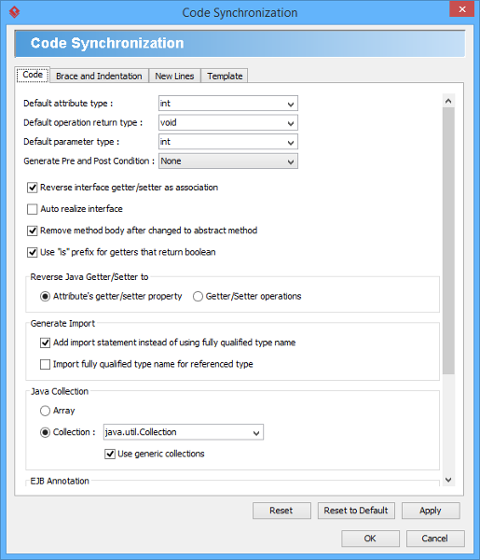
| Option | Description |
|---|---|
| Default attribute type | (default int) Type that will be assigned to Attribute upon code generation when type is unspecified |
| Default operation return type | (default void) Return Type that will be assigned to operation upon code generation when return type is unspecified |
| Default parameter type | (default int) Type that will be assigned to Parameter upon code generation when type is unspecified |
| Auto realize interface | (default false) Generate operations defined in interface in sub-classes |
| Remove method body after changed to abstract method | (default true) When an operation is set from non-abstract to abstract, updating code will remove the related method’s body |
| Use “is” prefix for getters that return boolean | (default true) Generate getter’s name as isXXXX() for getters that return a boolean value |
| Add import statement instead of using fully qualified type name | (default true) Add import statement for referencing classes in another package/namespace instead of using fully qualified name inline |
| Import fully qualified type name for referenced type | (default false) Use fully qualified type name in import statements instead of using wildcard character * to represent importing all classes in package |
| Java Collection |
|
| Use generic collections | (default true) Allow to use generic collection |
| Generate annotation on |
|
| Generate annotation in code convention | (default true) Generate annotation in code convention |
| Text File Encoding |
|
Brace and Indentation
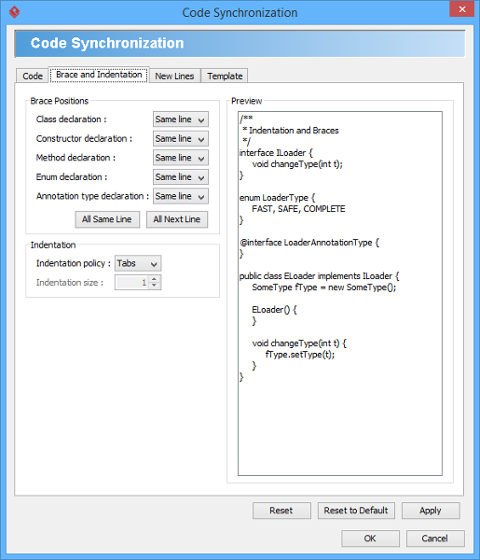
| Option | Description |
|---|---|
| Class declaration |
|
| Constructor declaration |
|
| Method declaration |
|
| Enum declaration |
|
| Annotation type declaration |
|
| Indentation policy |
|
| Indentation size | The number of spaces to indent |
New Lines
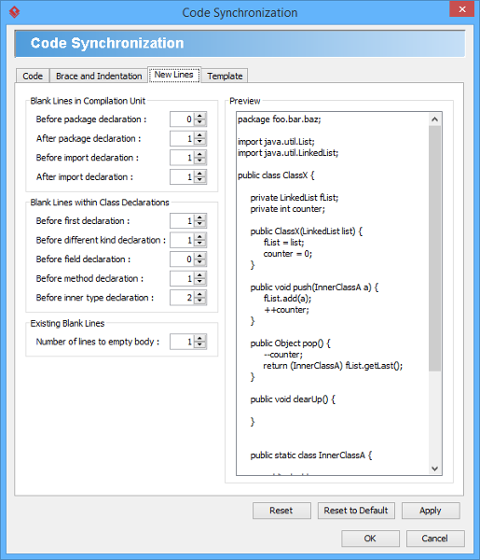
| Option | Description |
|---|---|
| Before package declaration | Number of blank lines to appear before Package declaration |
| After package declaration | Number of blank lines to appear after Package declaration |
| Before import declaration | Number of blank lines to appear before import statements |
| After import declaration | Number of blank lines to appear after import statements |
| Before first declaration | Number of blank lines to appear before the first declaration within Class declarations |
| Before different kind declaration | Number of blank lines to appear before a different kind of declaration |
| Before field declaration | Number of blank lines to appear before field declaration |
| Before method declaration | Number of blank lines to appear before method declaration |
| Before inner type declaration | Number of blank lines to appear before inner type declaration |
| Number of lines to empty body | Number of blank lines to appear in empty method body |
Template
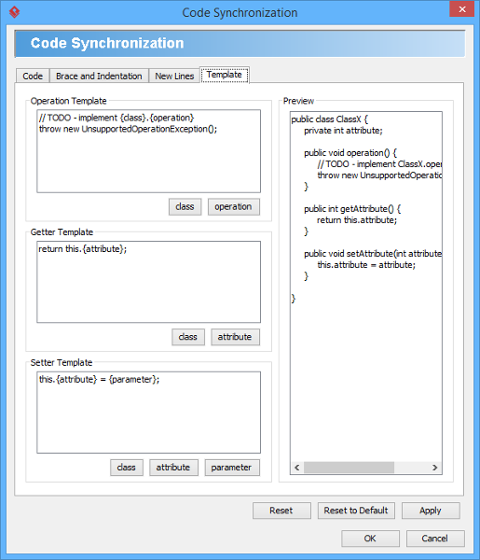
| Option | Description |
|---|---|
| Operation Template | Defines a template of method body that will be applied when generating operations. |
| Getter Template | Defines a template of getter that will be applied when generating getter methods. Getter will be generated to attribute stereotyped as Property, or with property getter selected. |
| Setter Template | Defines a template of setter that will be applied when generating setter methods. Setter will be generated to attribute stereotyped as Property, or with property setter selected. |
To ignore classes in generation
You can make certain UML class not to generate code against code generation by ignoring them. To ignore class(es), click Ignore Classes… in Generate Code dialog box. In the second Generate Code dialog box that popped up, select the class(es) to ignore and click > to move them to the ignore list. Click OK to confirm.