Format is defined as the properties for a shape in terms of fill, line and font. Shapes are formatted for two major reasons: making your project more attractive and giving emphasis on the meaning of shapes. However, it would be troublesome and time-consuming to repeat the same action when you need other shapes to have exactly the same format as the previous one you have already done. Format copier can deal with this problem for you. It’s so handy that you can clone the formatting properties from one shape to another or even more.
Copying format to another shape
If you want another shape to have exactly the same formatting properties as the previous one you have done, you can simply:
- Click on the shape that you want its format to be cloned.
- Select Diagram > Format Copier from the toolbar.
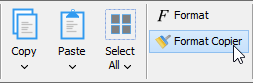
- Click the shape you want to format.
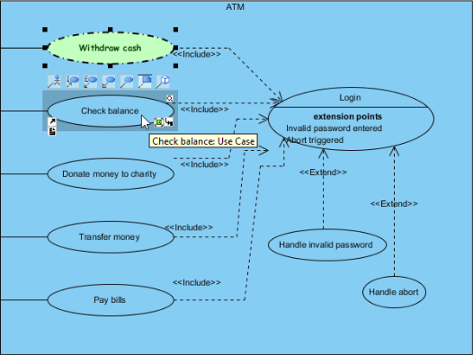
Note: You can copy formatting to another type(s) of shape.
Copying format to multiple shapes
If you want the format properties of your previous shape to be cloned to more than one shape, you should:
- Click on the shape that you want its format to be cloned.
- Select Diagram and double click on the Format Copier button on toolbar.
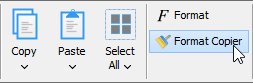
- Click the shape you want to format.
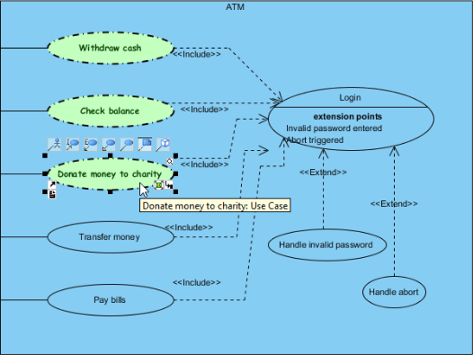
Notes:
- If you don’t want the format properties to be cloned to other shapes any more, you should cancel cloning by clicking Copier once again.
- You can only copy format to shapes within the same diagram.