Interoperability is the ability to exchange information between two systems and to use the information that has been exchanged. Visual Paradigmsupports interoperability with XMI file, a standard made for data exchange. You can export project data to an XMI, edit it externally with other softwares that accepts XMI. In this chapter, you will see how to export XMI file.
Exporting project to XMI
- Select Project > Export > XMI… from the toolbar. This displays the Export to XMI window.
- Specify the file path of the XMI file.
- Configure the necessary export options and then click OK button to start exporting. When finished, you can visit the output destination specified to obtain the XMI.
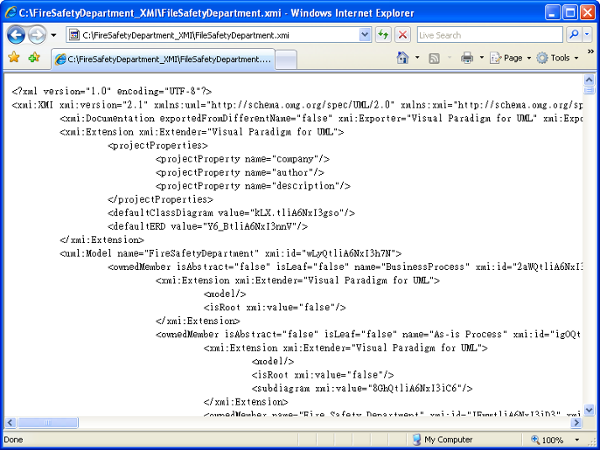
An overview of Export XMI window
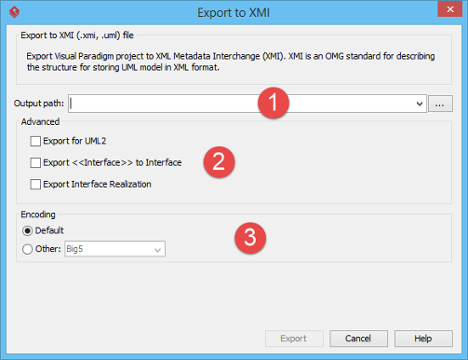
| No. | Name | Description |
|---|---|---|
| 1 | File path | The file path for the XMI file to export. |
| 2 | Advanced |
|
| 3 | Encoding | Select the encoding of XMI file. |
Exporting diagrams to XMI with command line interface
To export XMI from a project through command line:
- Browse the scripts folder under the Visual Paradigm installation directory. For Mac users, you can find the scripts folder in the Visual Paradigm package by right clicking on it and then selecting Show Package Contents. Then look in Contents\Resources\app\scripts for the scripts folder.
- Copy the script file ExportXMI and paste to the bin folder of Visual Paradigm installation directory.
- Start the command prompt.
- Navigate to the bin folder of Visual Paradigm installation directory.
- Execute the script by supplying the required parameters. For example:
ExportXMI -project C:\Demo\Demo.vpp -out C:\Demo\Output\Sample.xmi -type 2.1Below is a description of parameters:Parameter Description Example -project Project path C:\Demo\Demo.vpp -out The filepath of XMI file C:\Demo\Output\sample.xmi -type [optional] Version of XMI. Unless specified, the lastly generated version will be selected. Here are the possible options: - 2.1
- 2.1UML2
2.1 -encoding [optional] Encoding of XMI file