You can export the opening diagram to image file. To export the active diagram as an image file:
- Select Project > Export > Active Diagram as Image… from toolbar.
- In the Save window, set the image quality. The higher the quality, the clearer the image, the larger the image size.
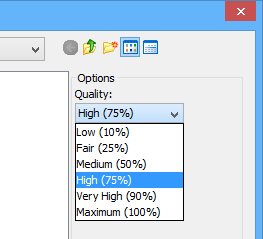
- Select the image format at the bottom of window.Notes:
1. There are two options for exporting as PNG files – with and without background:
– With background: export diagram’s background color.
– Without background: ignore the background color by exporting transparent background.2. You can export diagrams to native PDF format. Since the exported PDF is of a small size, it can save a lot of space. Also, because the diagram in PDF is a vector, it is scalable. There are two export options:
– PDF(diagram per page): selected diagrams will be exported to the same PDF file. Each diagram will occupy one page.
– PDF(diagram per file): each diagram will be exported in one new PDF file. - Specify the filename.
- Click Save to export.