Opening the Underlying Element
If you want to open the source element from which a content was created, right click on the content block and select Open %NAME% from the popup menu where %NAME% is the name of the element. Very often you need this when you spot a design flaw when reading a document, and you want to correct it.
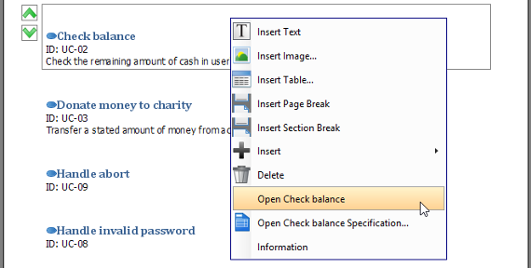
Opening the Specification of the Underlying Element
If you want to review or edit properties of an element from which a content was created, right click on the content block and select Open %NAME% Specification from the popup menu where %NAME% is the name of the element.
Re-positioning a Content Block
You can always re-order content blocks in a document by performing these steps:
- Press to select the blocks to move up or down. You can perform a multiple selection by pressing the Shift or Ctrl key.
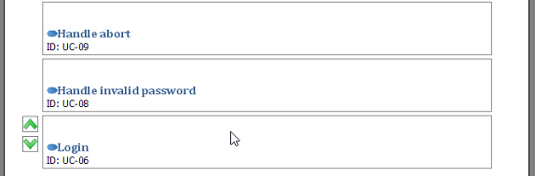
- Click on Move Up or Move Down to re-order the selected blocks.

Deleting a Content Block
If you want to remove a content block from a document, simply select the blocks and press Delete.