You can import changes made externally in Excel file back to Visual Paradigm, to update the project data. In this chapter, you will see how to import an Excel exported before. Notice that Excel import is made in response to Excel export in Visual Paradigm. Only Excel exported from Visual Paradigm can be imported.
Importing an Excel file
- Select Project > Import > Excel… from the toolbar.
- In the file chooser, select the Excel file to import and click Open to confirm.
- In the Import window, you can preview the changes you have made in the previous Excel file. If you want to keep a record of changes, click on Save Details… at the bottom of window to export the changes to an Excel file.
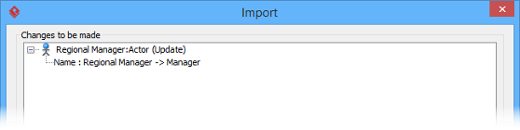
- Click OK button to proceed.
Importing Excel to project with command line interface
To import Excel to a project through command line:
- Browse the scripts folder under the Visual Paradigm installation directory. For Mac users, you can find the scripts folder in the Visual Paradigm package by right clicking on it and then selecting Show Package Contents. Then look in Contents\Resources\app\scripts for the scripts folder.
- Copy the script file ImportExcel and paste to the bin folder of Visual Paradigm installation directory.
- Start the command prompt.
- Navigate to the bin folder of Visual Paradigm installation directory.
- Execute the script by supplying the required parameters. For example:
ImportExcel -project C:\Demo\Demo.vpp -file C:\Demo\input\sample.xlsxBelow is a description of parameters:Parameter Description Example -project Project path C:\Demo\Demo.vpp -file The filepath of the Excel file to import C:\Demo\input\sample.xlsx