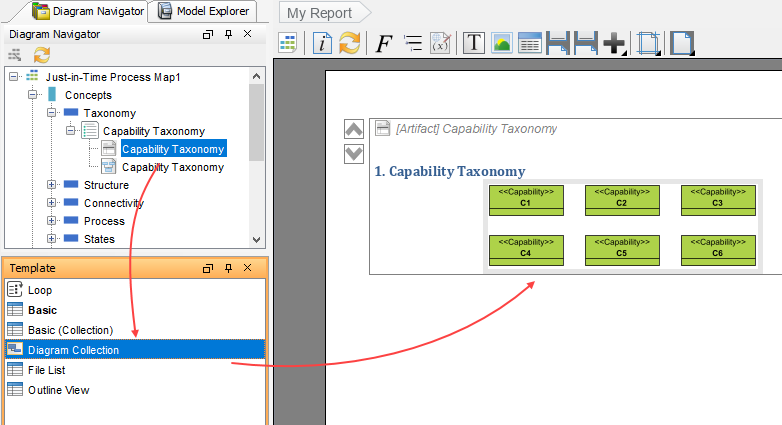Visual Paradigm provides an easy-to-use, model-driven solution that supports the development of NAF 4 views and models. It supports the creation of integrated NAF products with traceability maintained among views. You can also generate enterprise architectural documents that facilitate organizations to efficiently coordinate EA initiatives.
How to use the NAF tool?
The NAF tool is a ‘grid view’ of NAF viewpoints. To open it, select ITSM > Architecture Frameworks > NAF from the main menu.
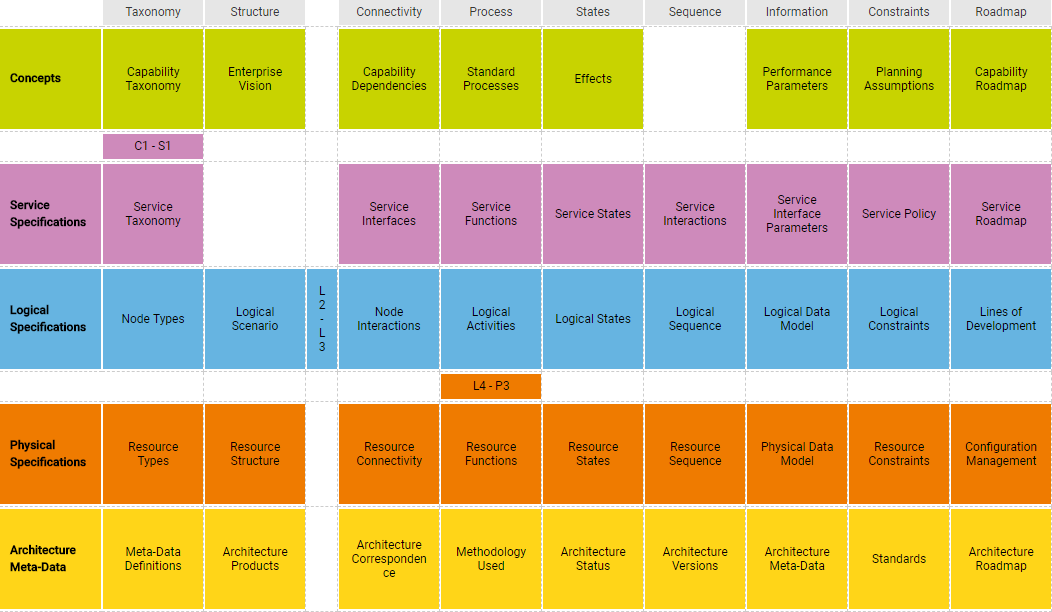
To create/access a view, double-click on the corresponding viewpoint cell.
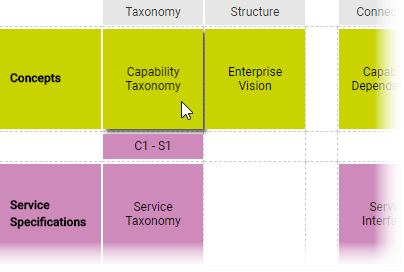
At the bottom of the screen, click on the action artifact to start working on it.
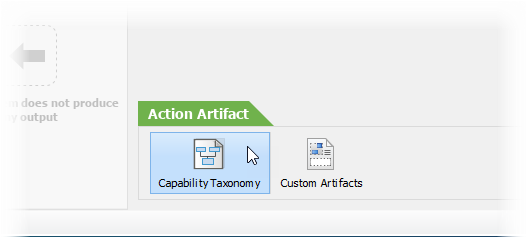
How to reuse elements in different views?
The architectural building blocks created in a view can be visualized in any other views through a simple drag-and-drop action. Modification of a model will result in an automatic update of the same model in all ‘alternate views’. To reuse element(s):
- Open the Model Explorer by selecting View > Panes > Model Explorer from the main menu.
- Expand the tree nodes to locate the element that you want to display on the diagram.
- Select them. You can select multiple shapes by pressing the Ctrl / Shift keys prior to mouse selection.
- Drag them onto the diagram.
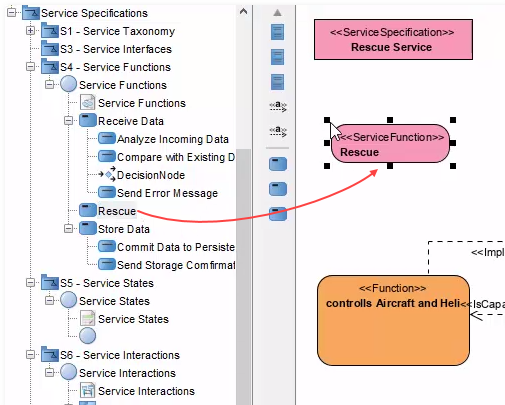
How to generate EA report?
You may want to produce reports for your architectural products. A set of pre-made report templates are available. To generate a report:
- Expand the report pane at the bottom of the NAF tool.
- Double-click on the report you want to generate.
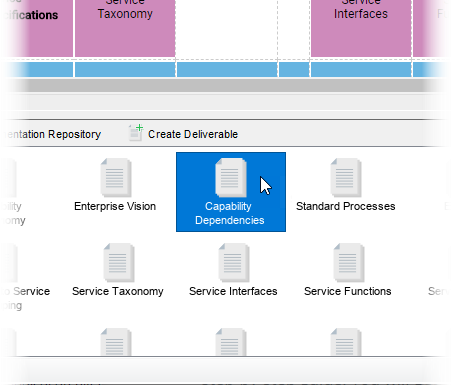
- Select the folder to save the file. Enter the filename and click Save to generate the report.
How to create your own report?
Although a rich set of pre-made reports are available, you may still want to create your own report. To do this:
- Click on Create Deliverable at the top of the report pane.
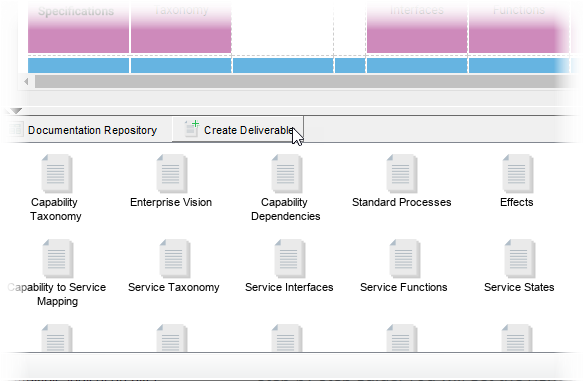
- A new report is created. Double click on it and click Yes when you are asked if you want to compose the report.
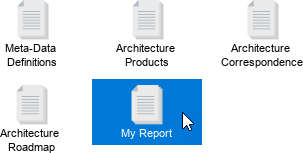
- This opens the Doc. Composer. To develop your report, select the element (e.g. diagram) that you want to include in your report. Select a content template (e.g. Diagram Collection). Drag it and drop it onto the report.